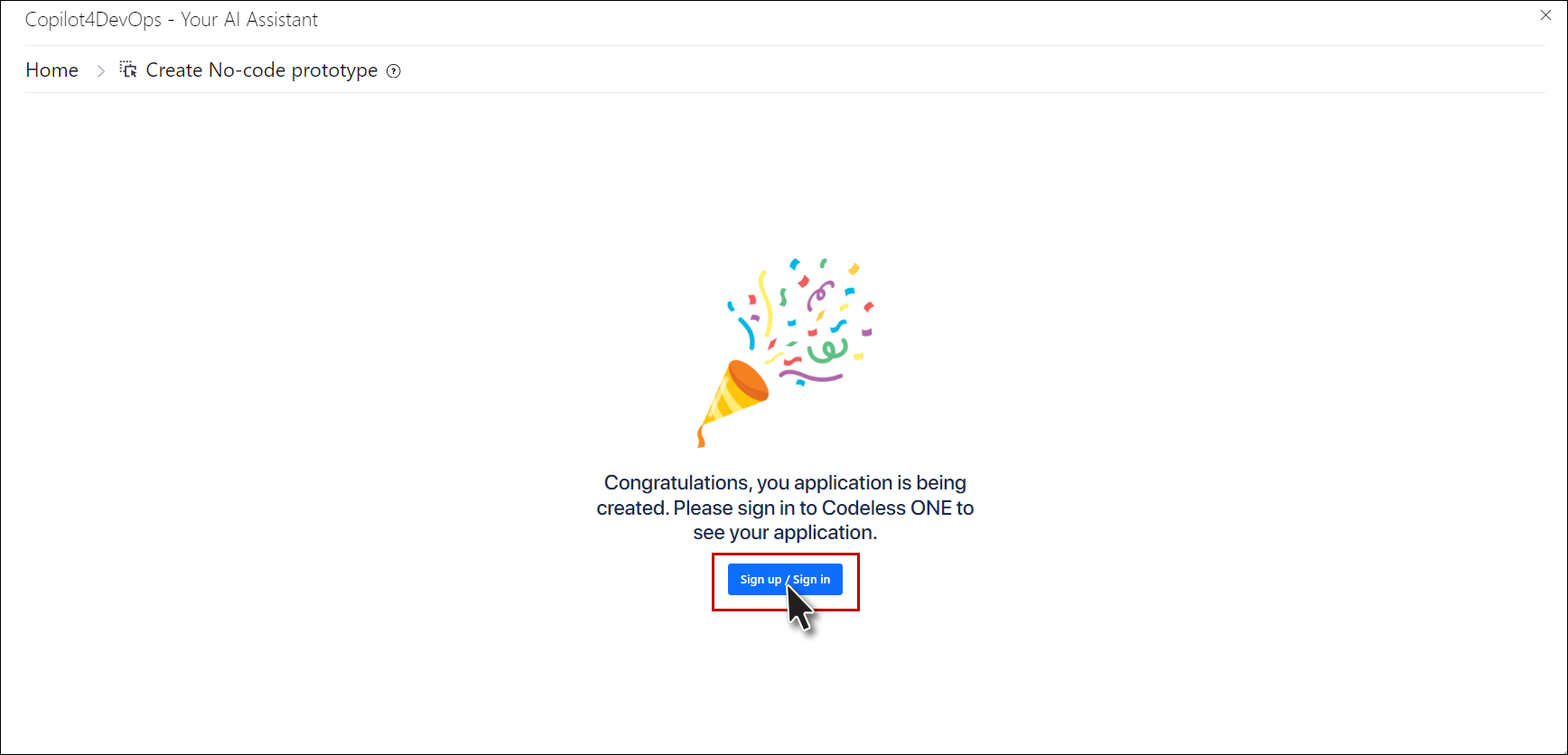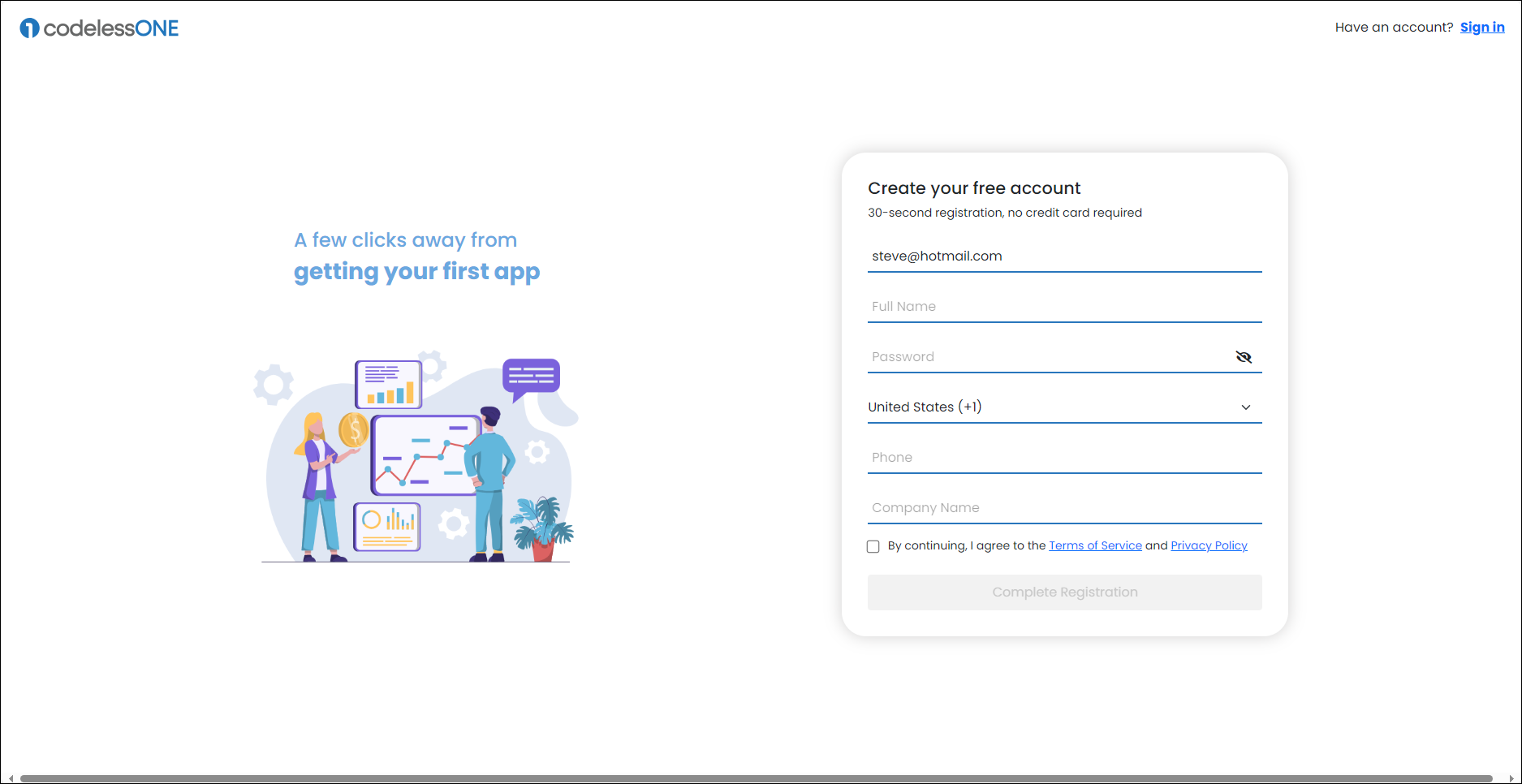Codeless App Generation
1. Click on the ![]() Copilot4DevOps option from the context menu of any work item from the Queries, and Backlog.
Copilot4DevOps option from the context menu of any work item from the Queries, and Backlog.

2. The Copilot4DevOps pop-up appears.
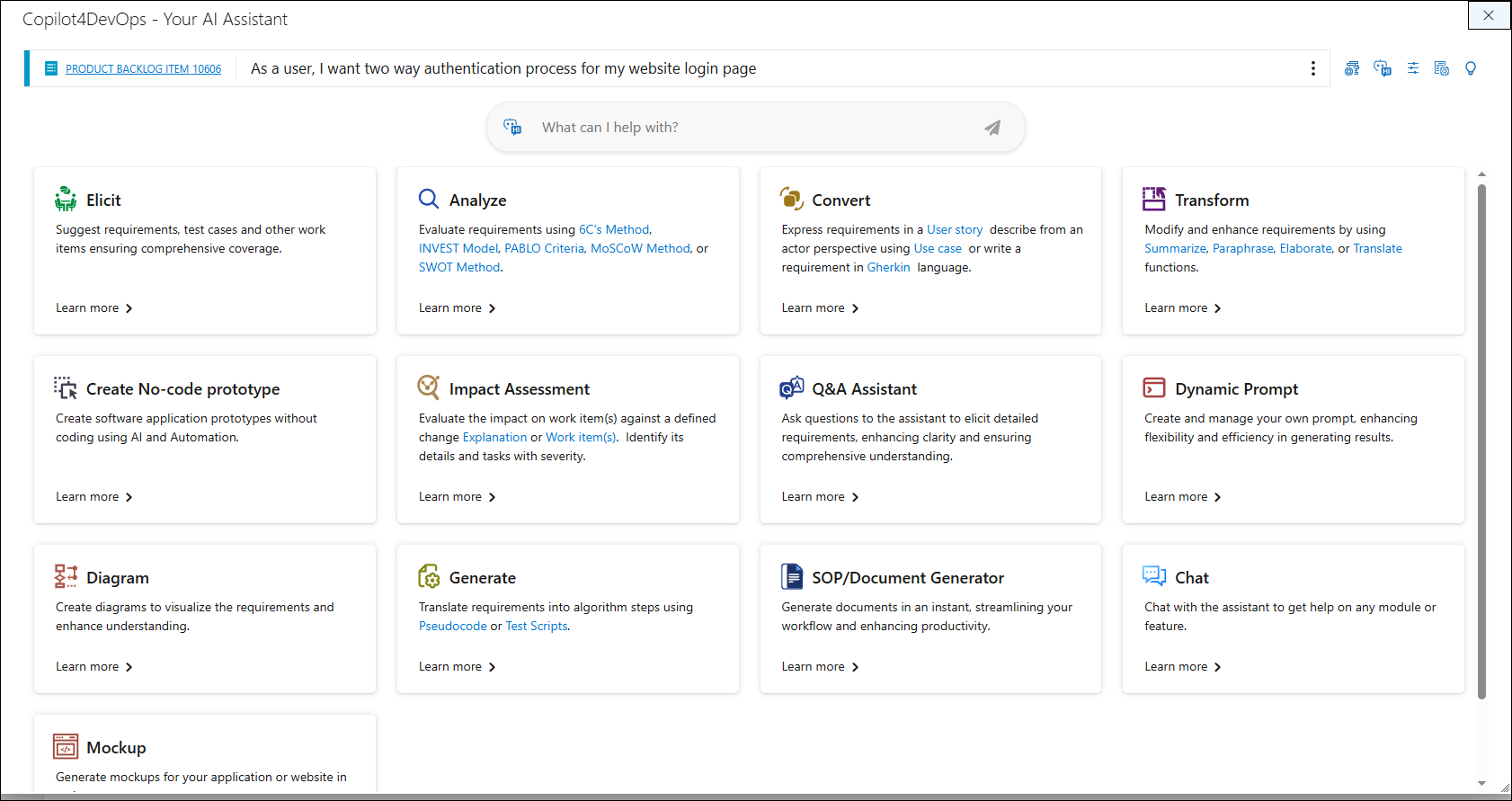
3. Click on the Create With work item(s) option shown on the Copilot4DevOps popup to pass the work item context.
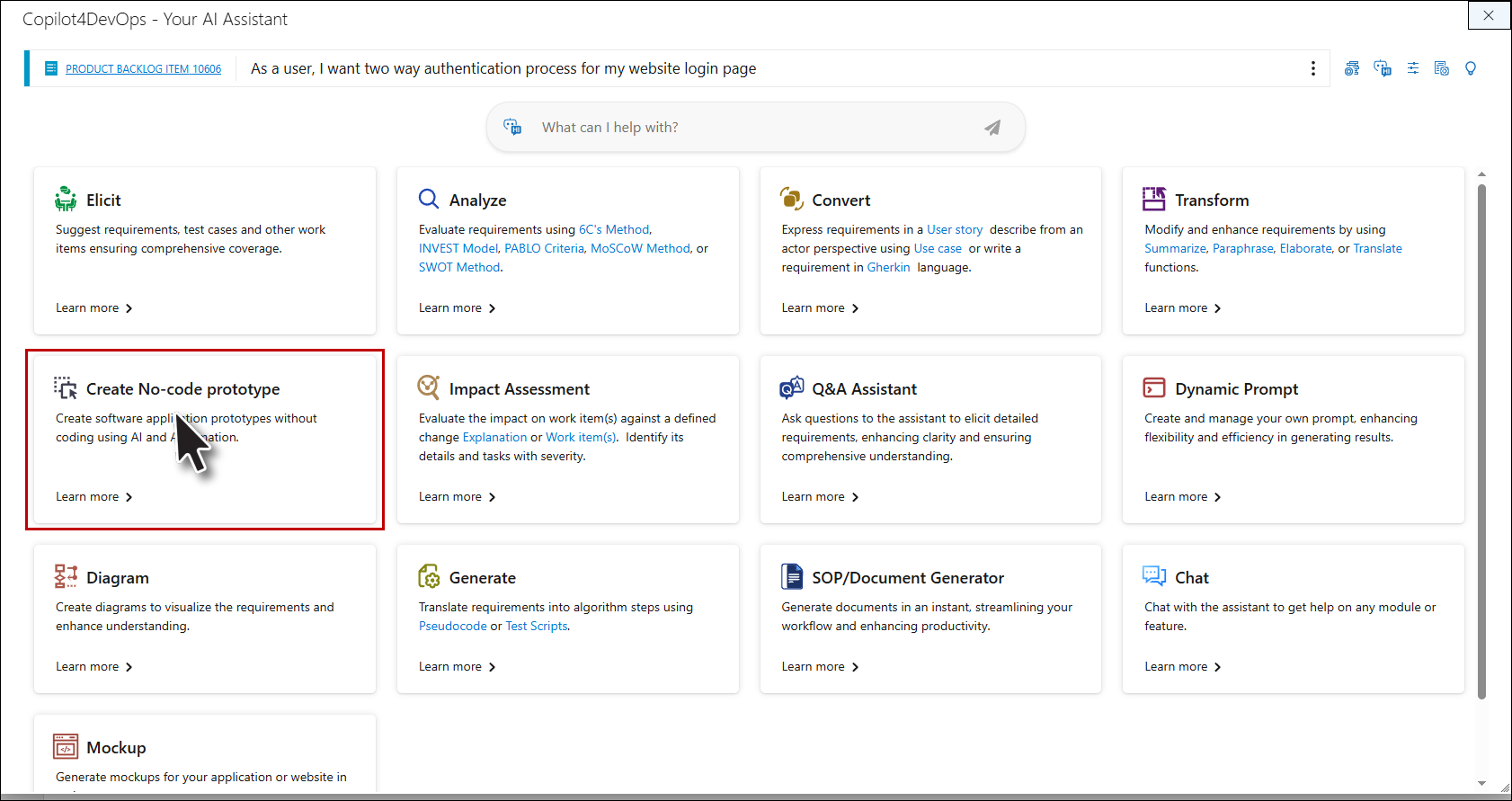
a. Select work item popup opens. Users can select the work item or queries
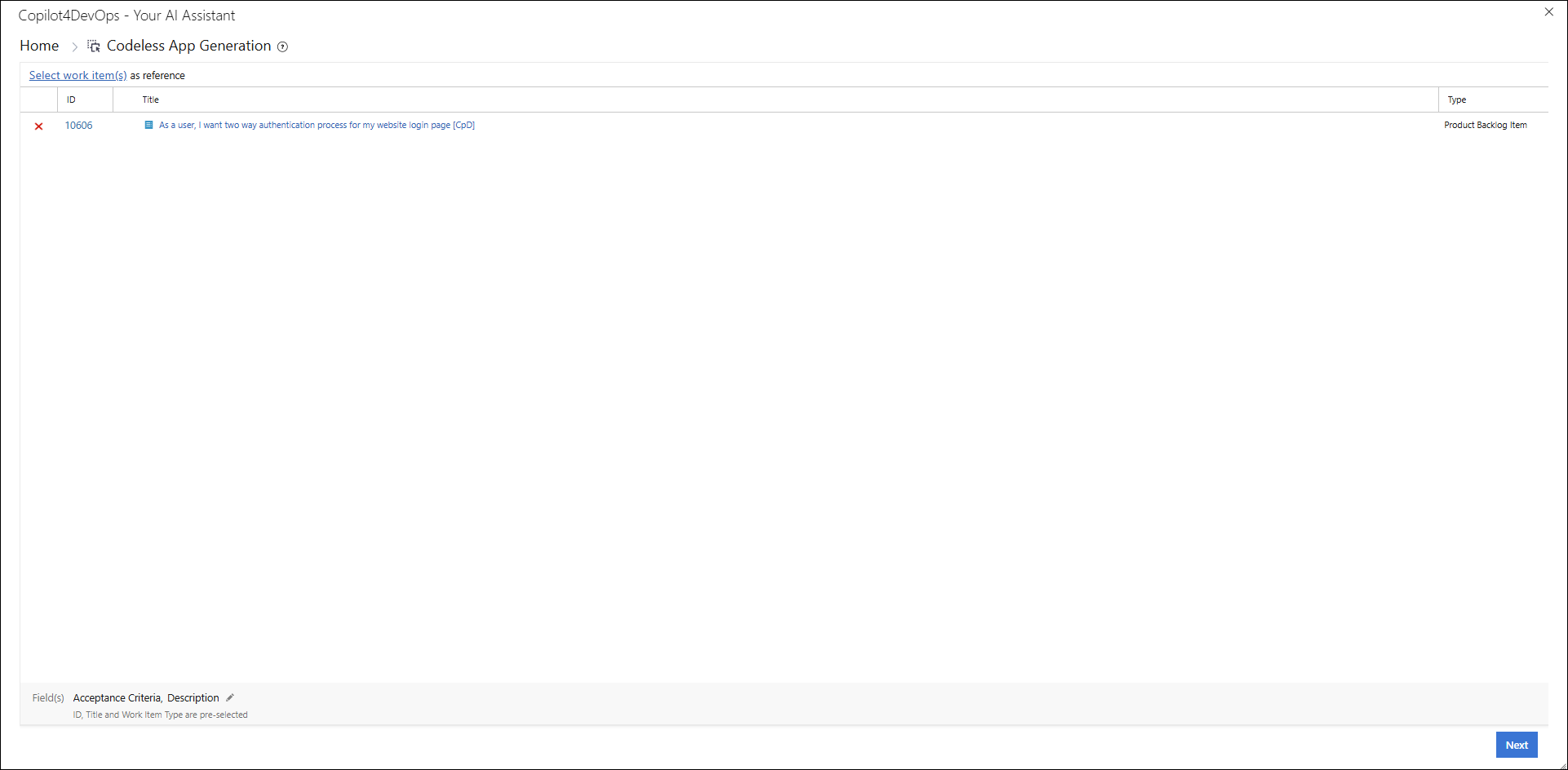
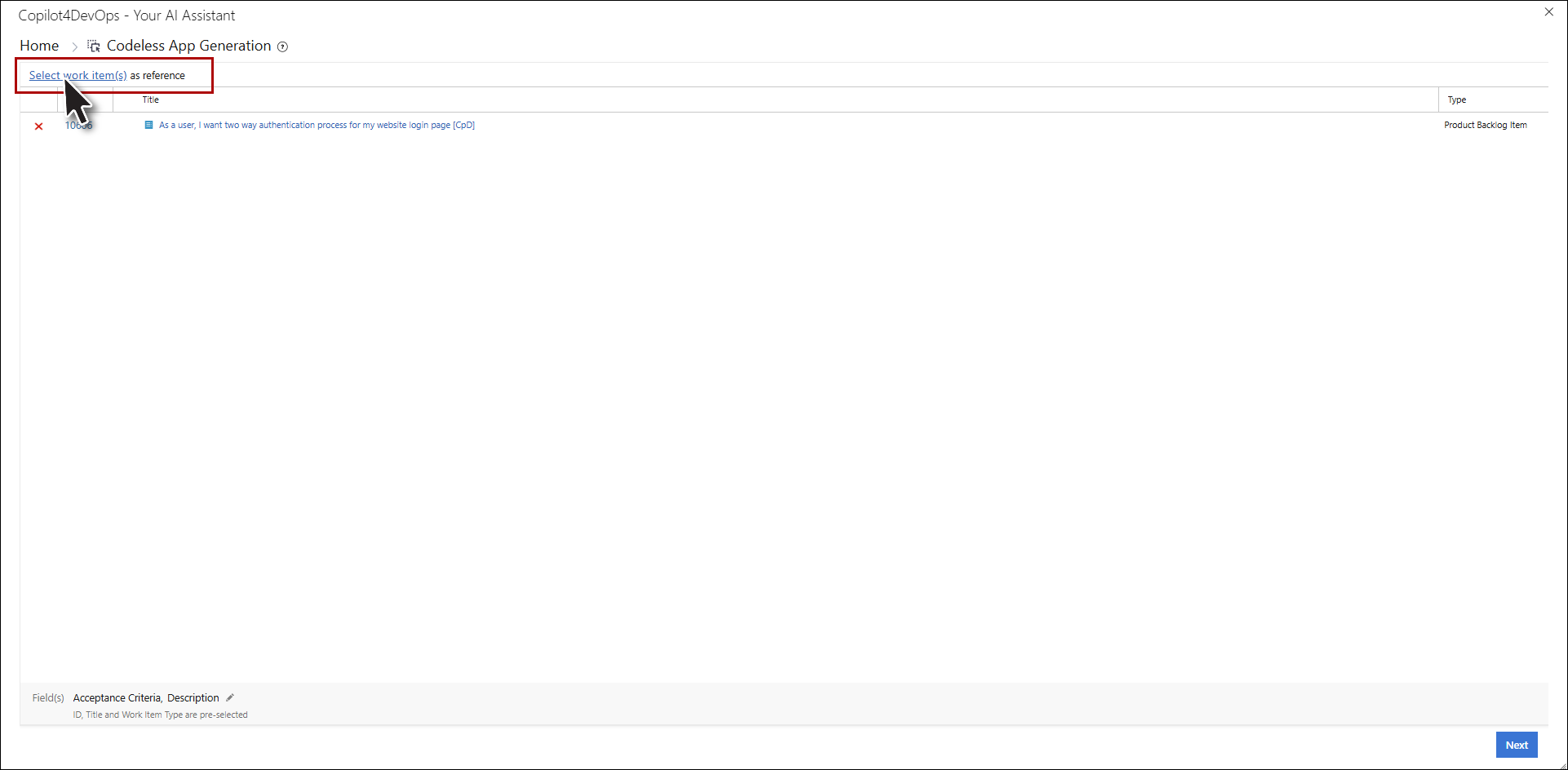
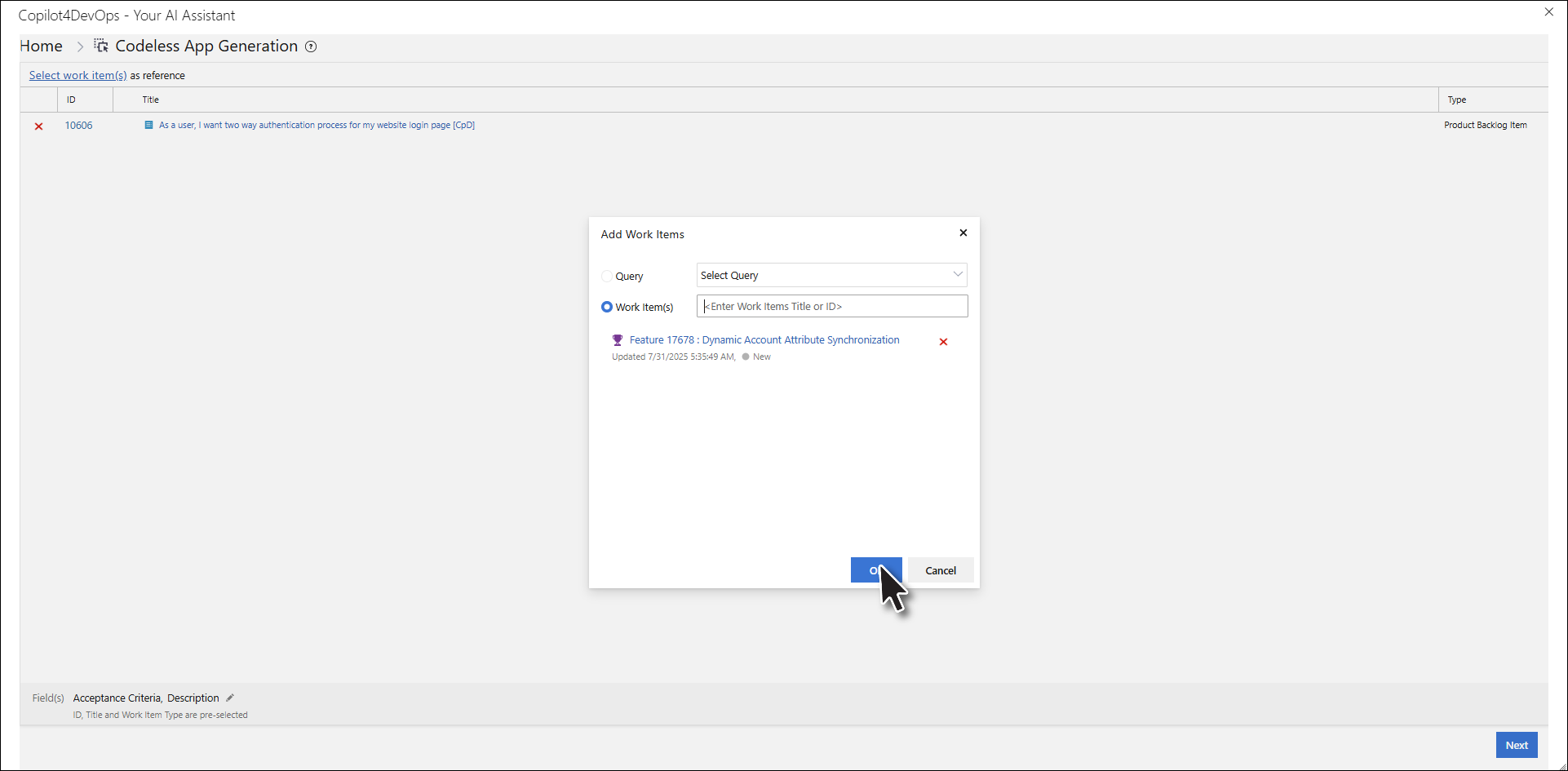

• User can configure field

b. On clicking Next, the Codeless App Generation popup will open.
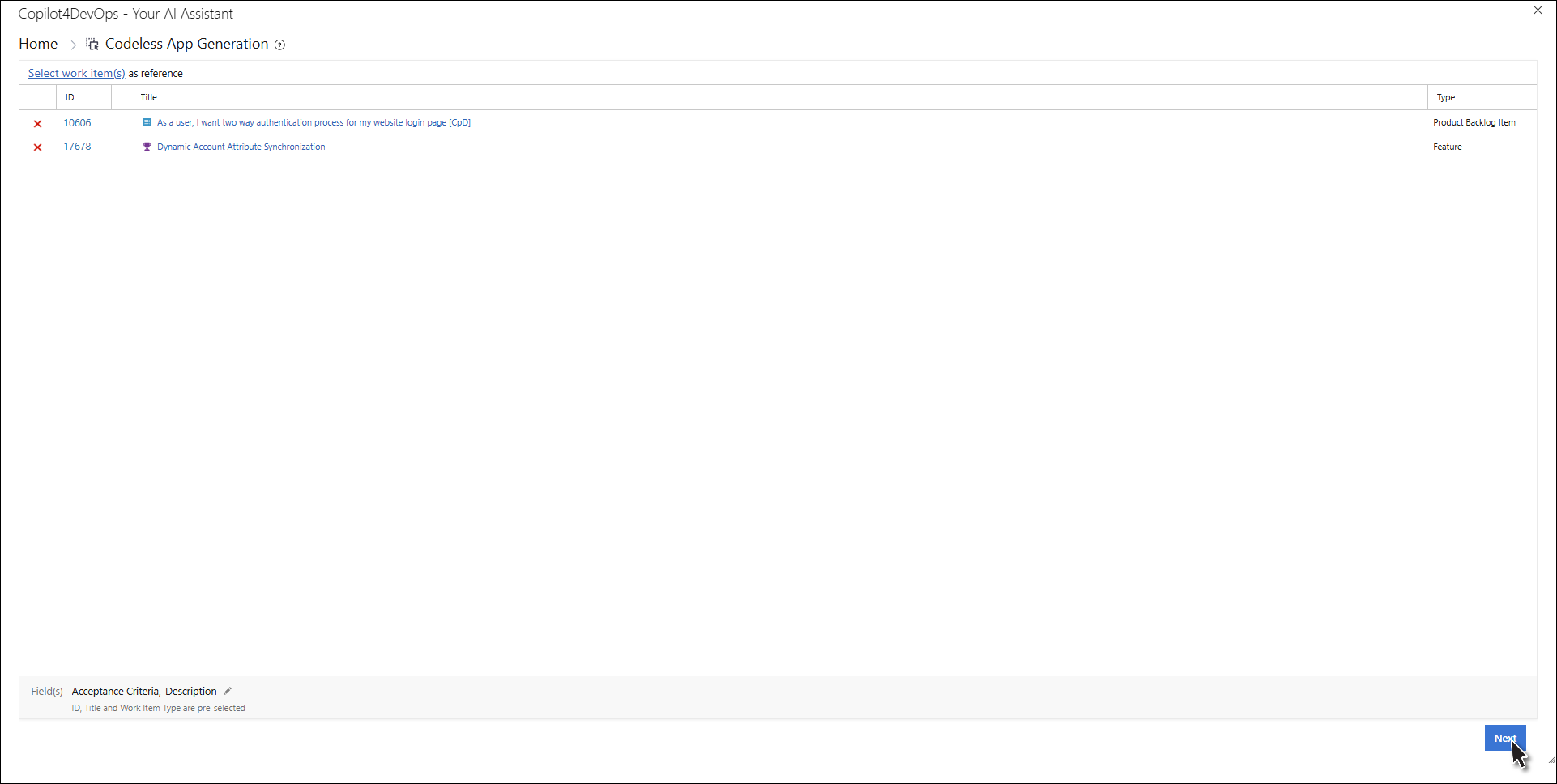
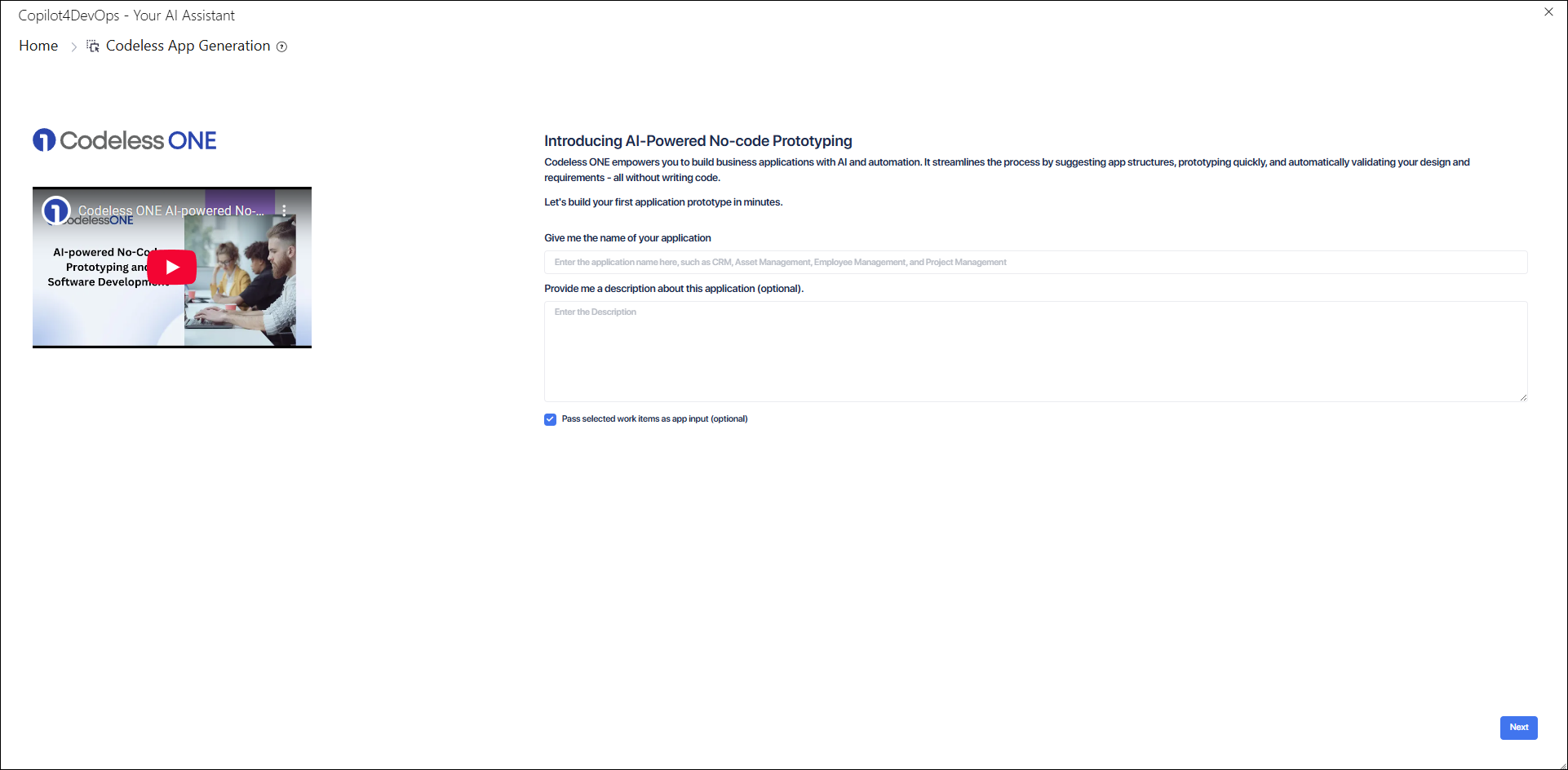
c. User can fill out information and check/uncheck Pass selected work items as app input (optional) checkbox to pass work item context.

4. Select Create Without work item from the Copilot4DevOps pop-up to proceed without including the work item context.
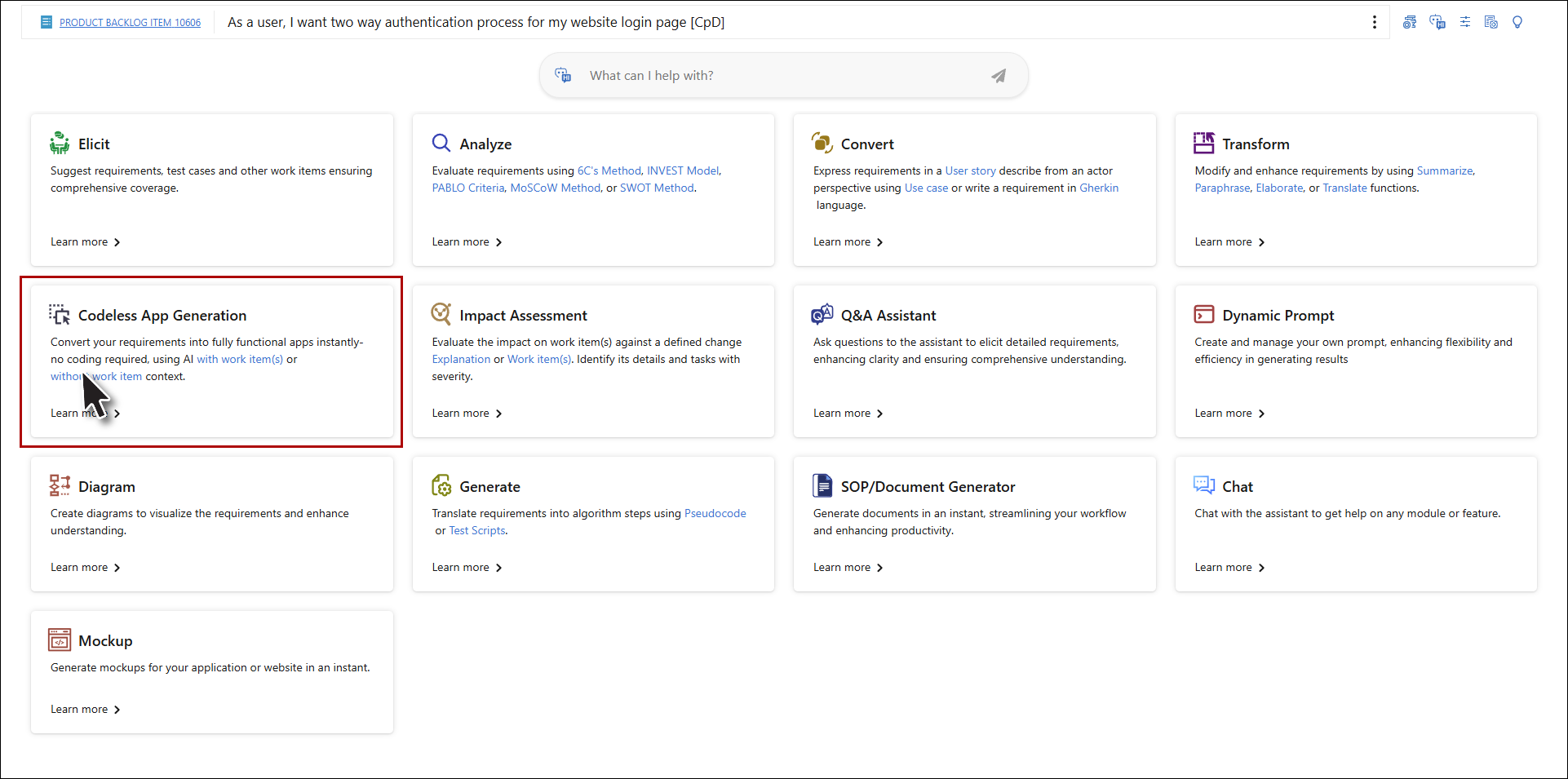
a. The Codeless App Generation popup will open

5. The first text box allows the user to enter the name of the application.
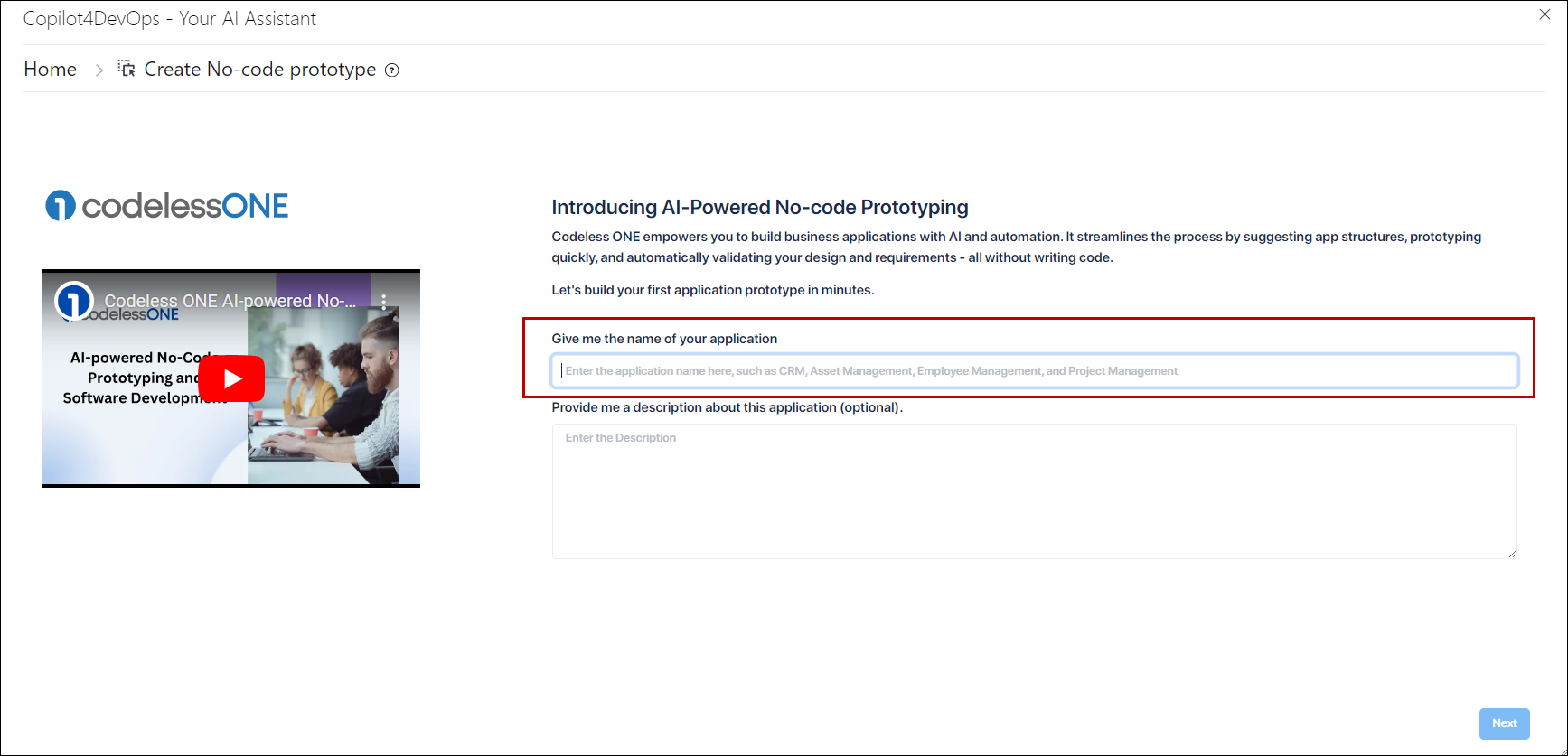
6. The second text box allows the user to optionally provide a description that defines the application. This description is optional.
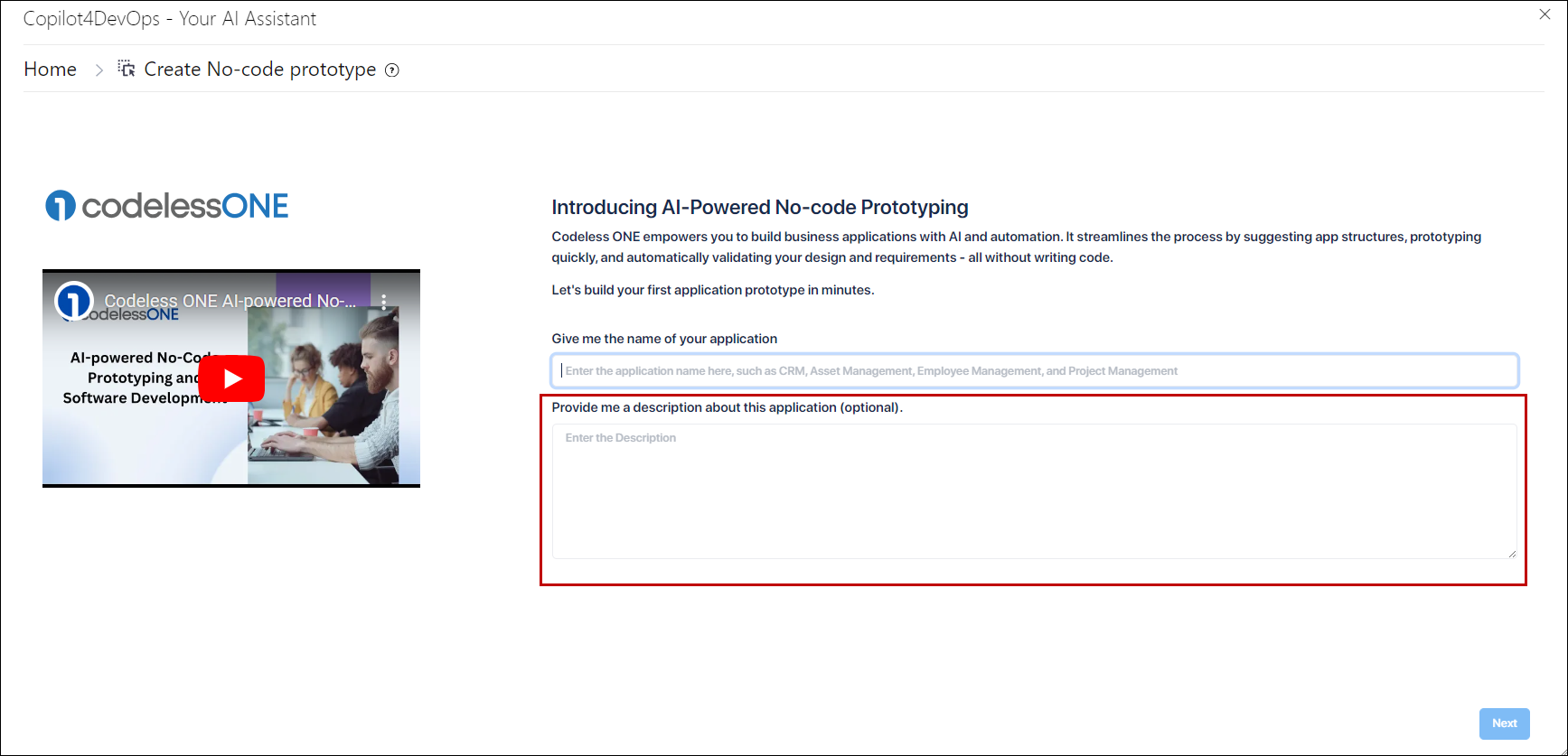
7. Upon clicking the Next button, the user can view the Recommended Objects and Properties and select the desired objects along with their corresponding properties.
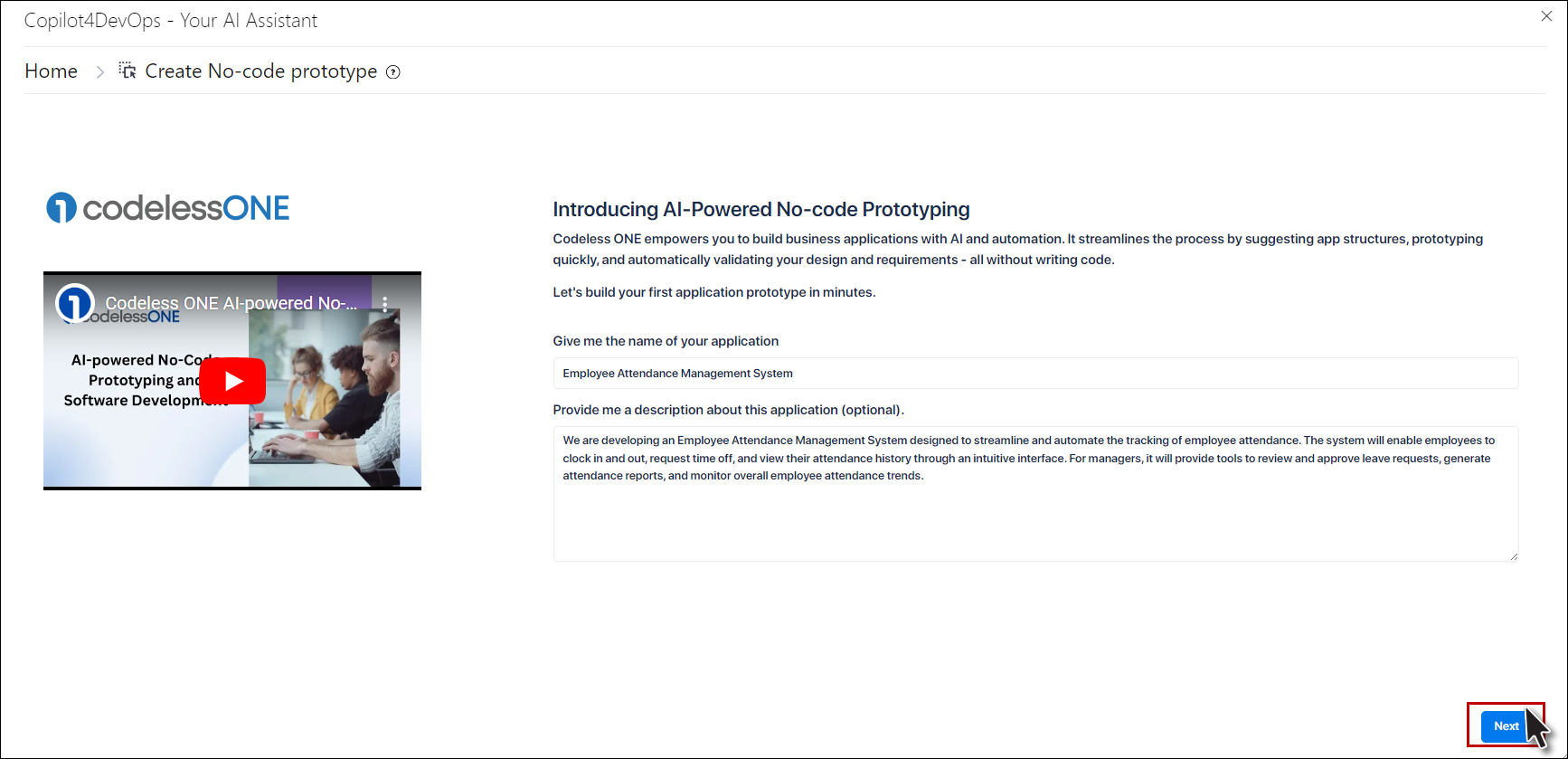
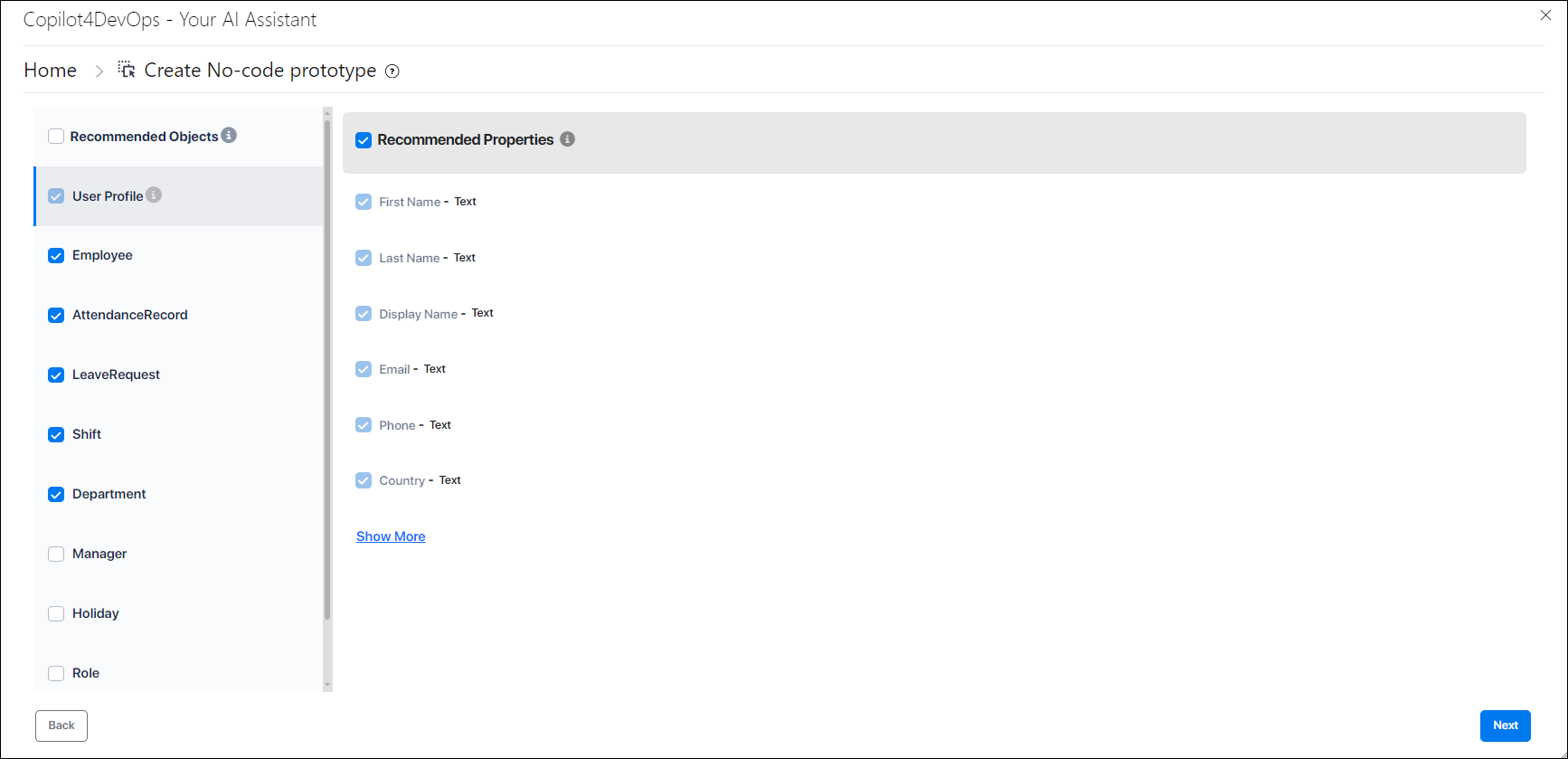
8. After selecting objects and properties, the user can click the Next button to view the relationships between the objects.
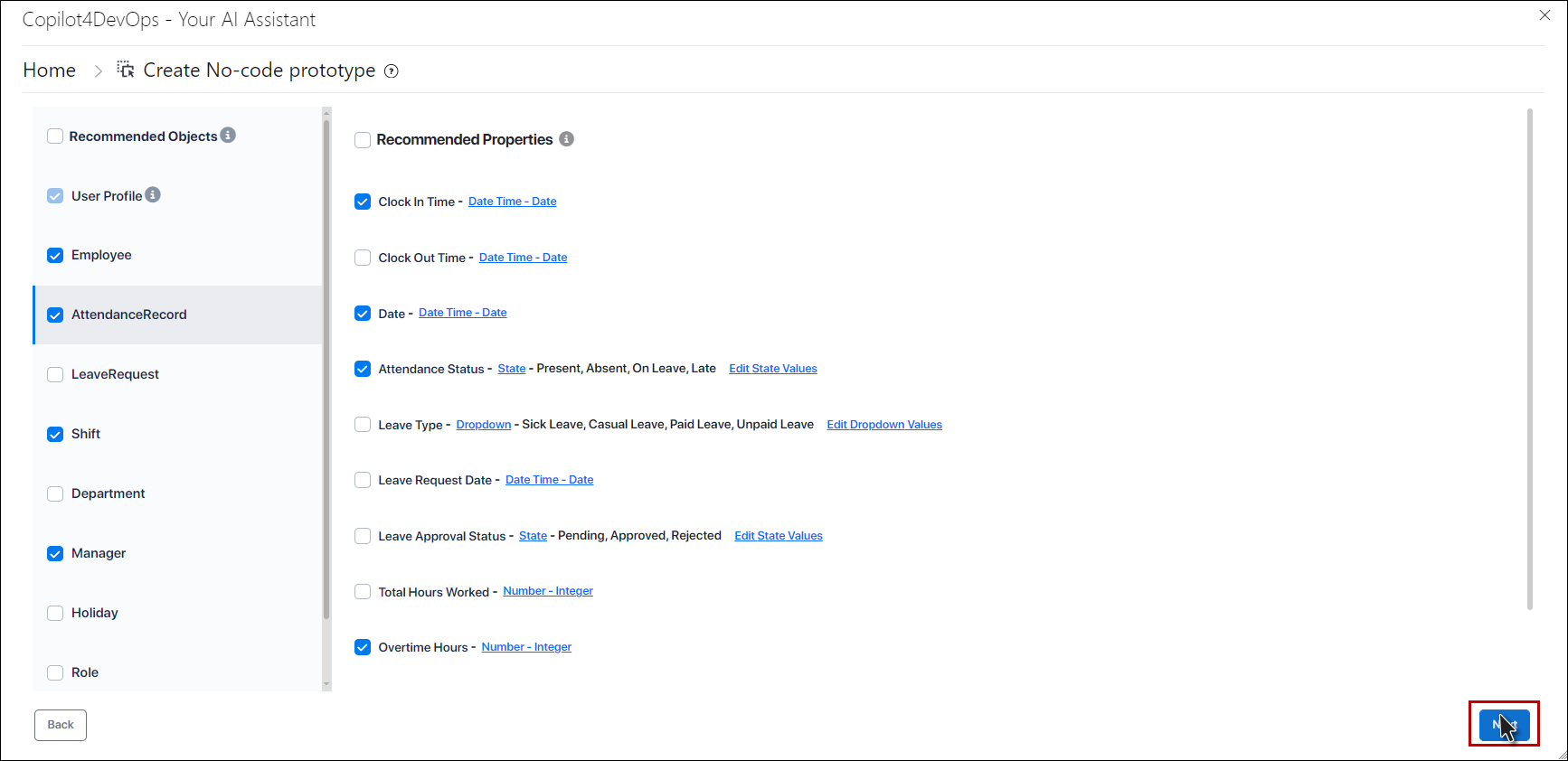
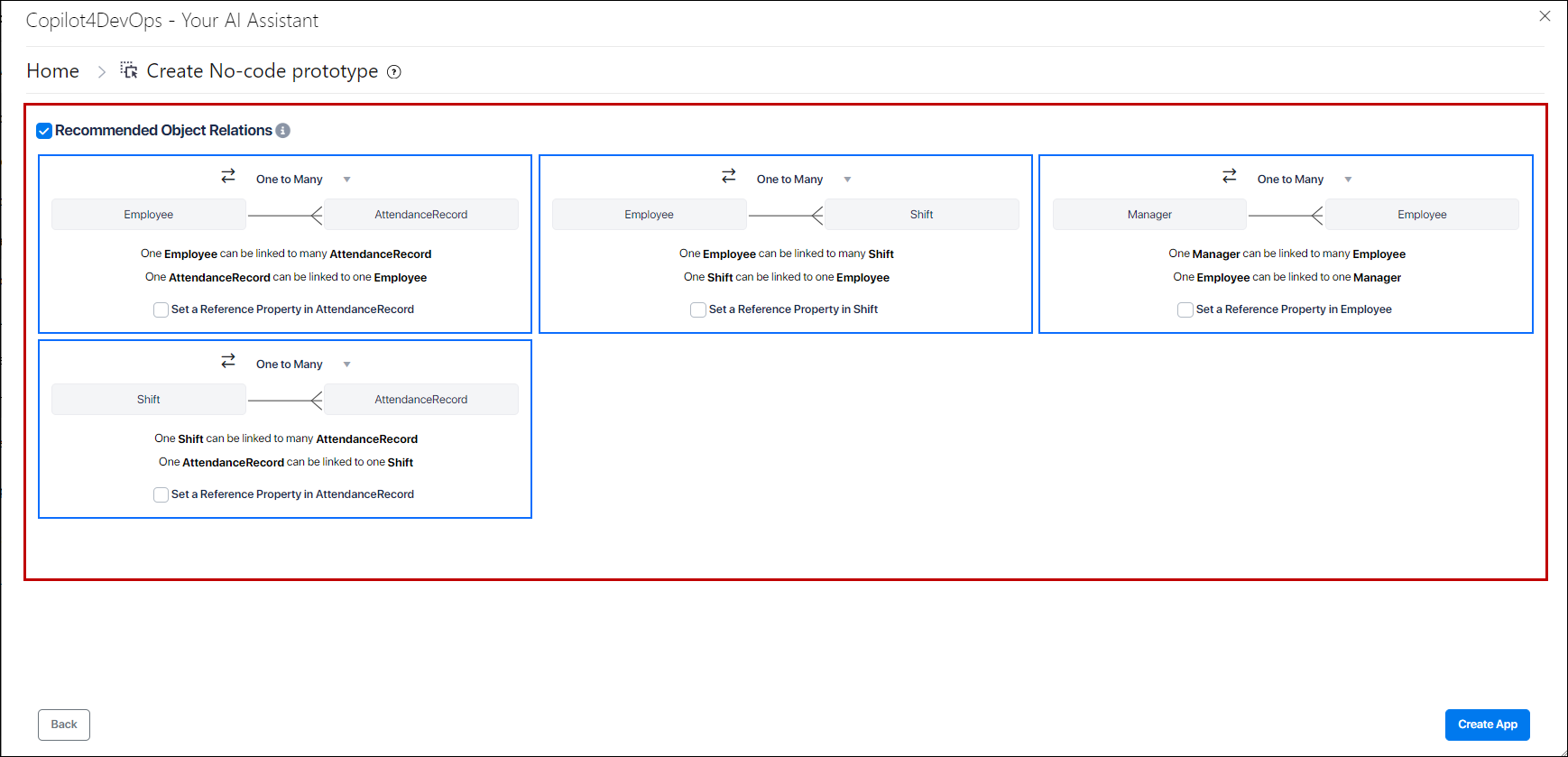
9. User can select the desired relationships between objects.
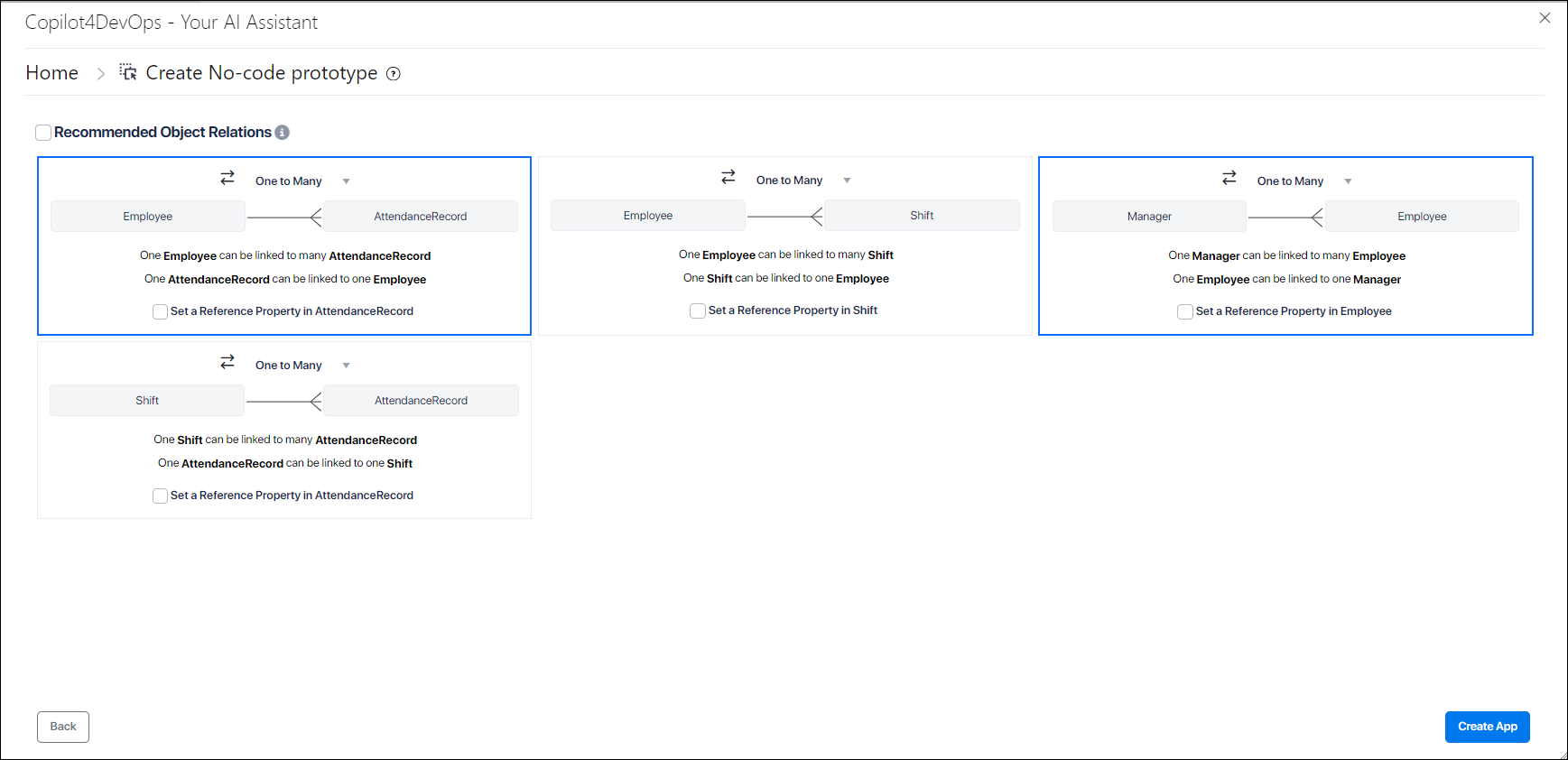
10. Click on Create App button, a following message "Congratulations, your application is being created. Please sign in to Codeless ONE to see your application" is displayed along with Sign up / Sign in button.
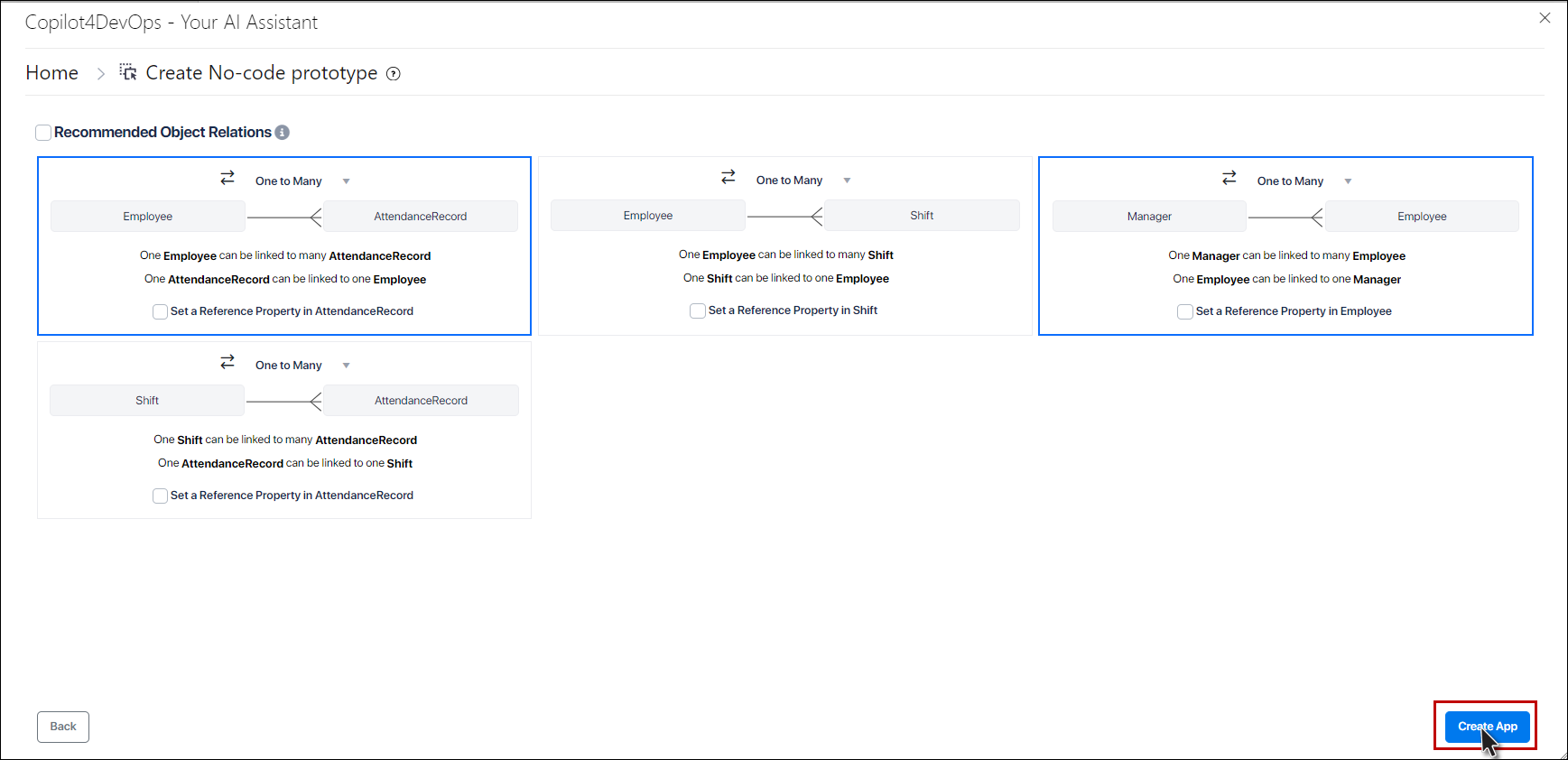
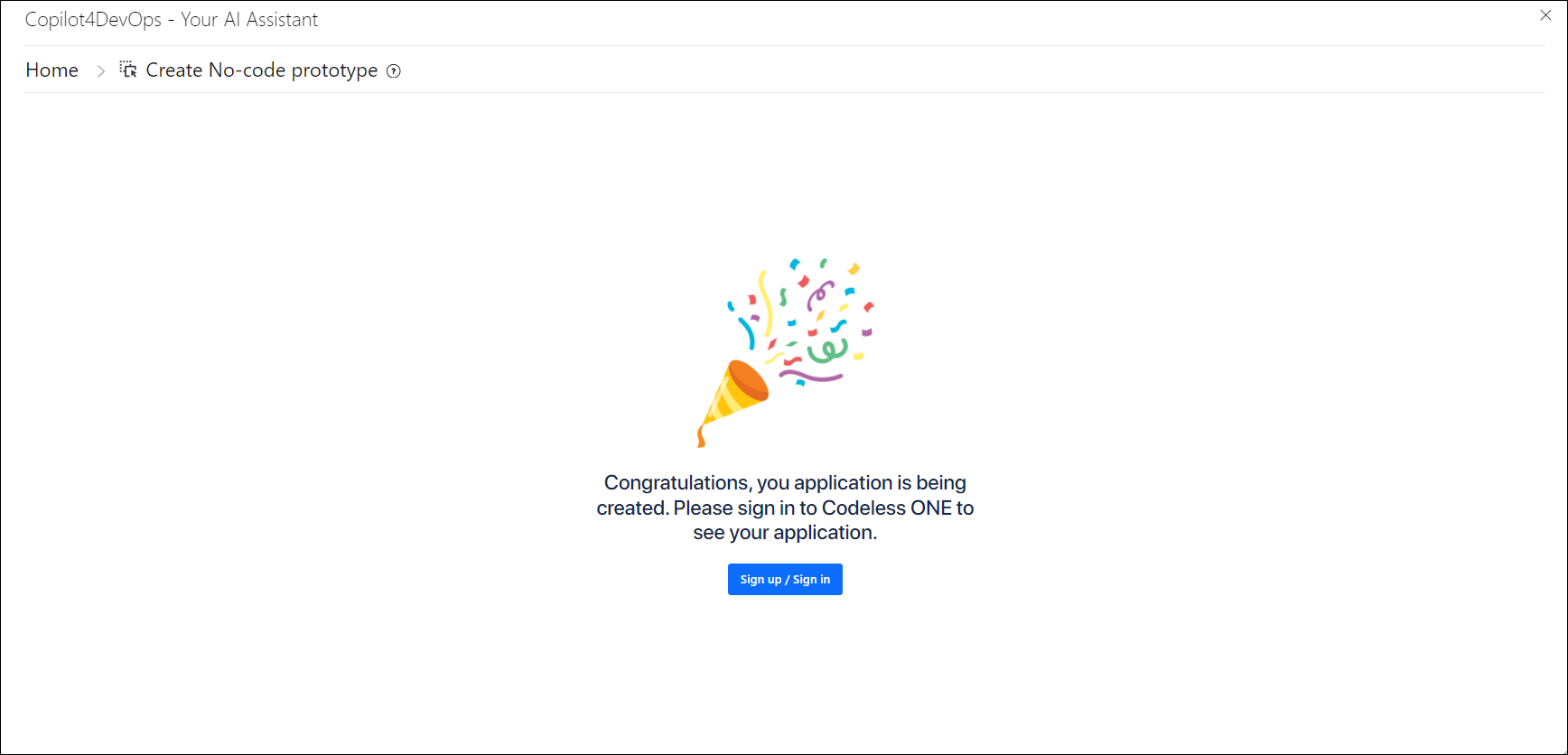
11. On clicking the Sign up / Sign in button, user will be navigated to the Codeless ONE in a new tab.