Chat
Accessing Chat in Copilot4DevOps
In Copilot4DevOps, the chat feature can be accessed in two different ways depending on whether you need contextual assistance or a more open-ended interaction. The first method is through a specific work item. By opening a work item from the backlog and launching the Copilot panel, you can select the chat option. This approach provides a contextual chat experience, where the selected work item serves as background information. This context helps Chat better understand your prompts and generate responses that are relevant to the task or issue you're addressing.
The second method is to access the Chat as hub, which functions as a standalone module independent of any specific work item. In this mode, there is no inherited context or reference, so you must provide all relevant information in your prompt. While both methods offer the same core chat functionality, the key difference is that one includes contextual awareness from the start, while the other requires you to start from scratch.
For example, the prompt "Fetch me the description of the selected work item" won't work for the context-free Chat. The user will have to write "Fetch me the description of Work Item ID: 1093"
Apart from the difference in how context is initialized, the functionality of the chat remains consistent with the existing Copilot4DevOps popup experience. Users will still benefit from the same intelligent assistance, response generation, and integration capabilities as before. The choice between the two depends on whether you prefer Chat option to work with existing background data or if you want to initiate a fresh, context-free interaction.
1. Invoking the Chat Function Using a Work Item to be Used as a Context
1. Select a work item in your Azure DevOps project and click on the Copilot4DevOps option.
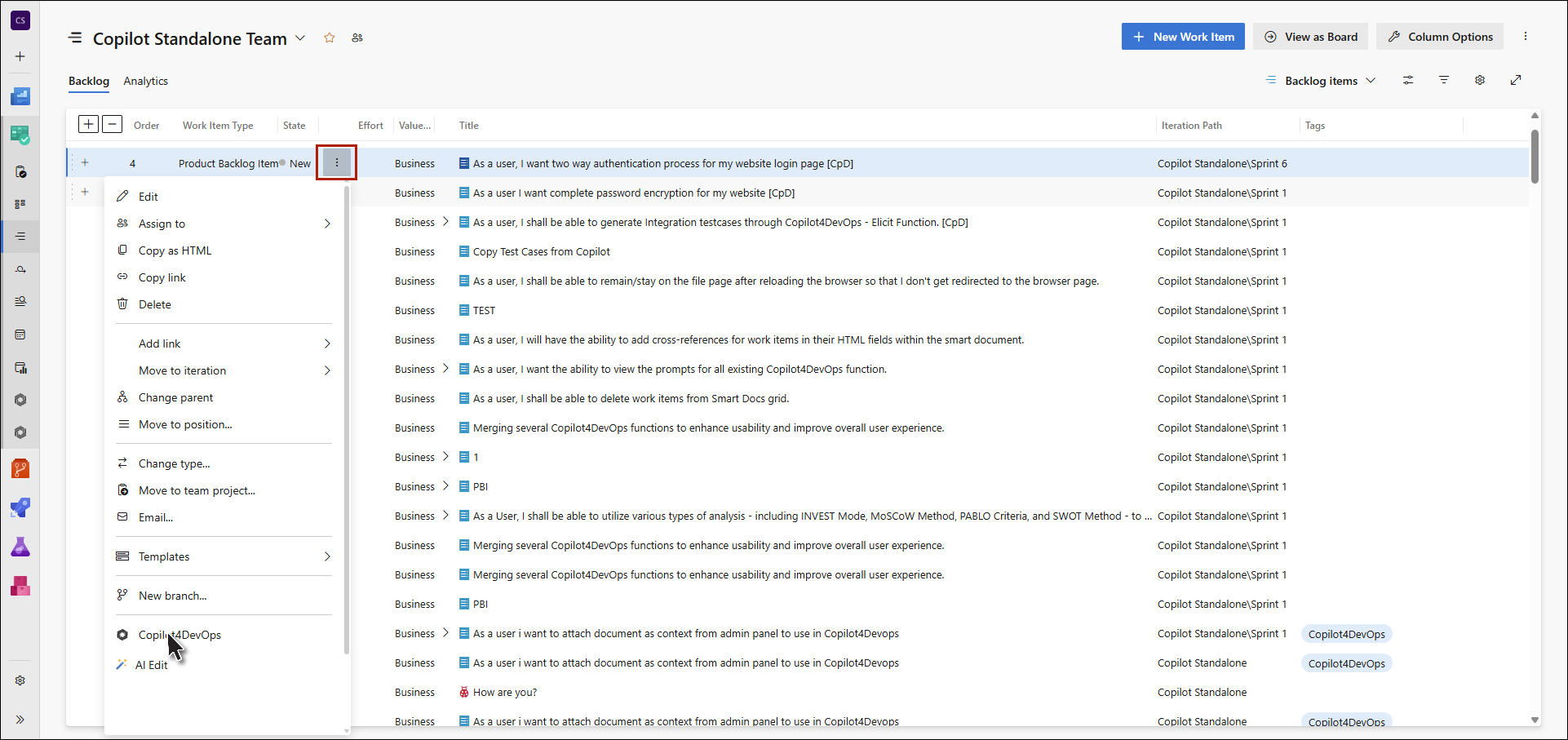
2. In the Copilot window, click on the Chat icon to activate the chat interface.

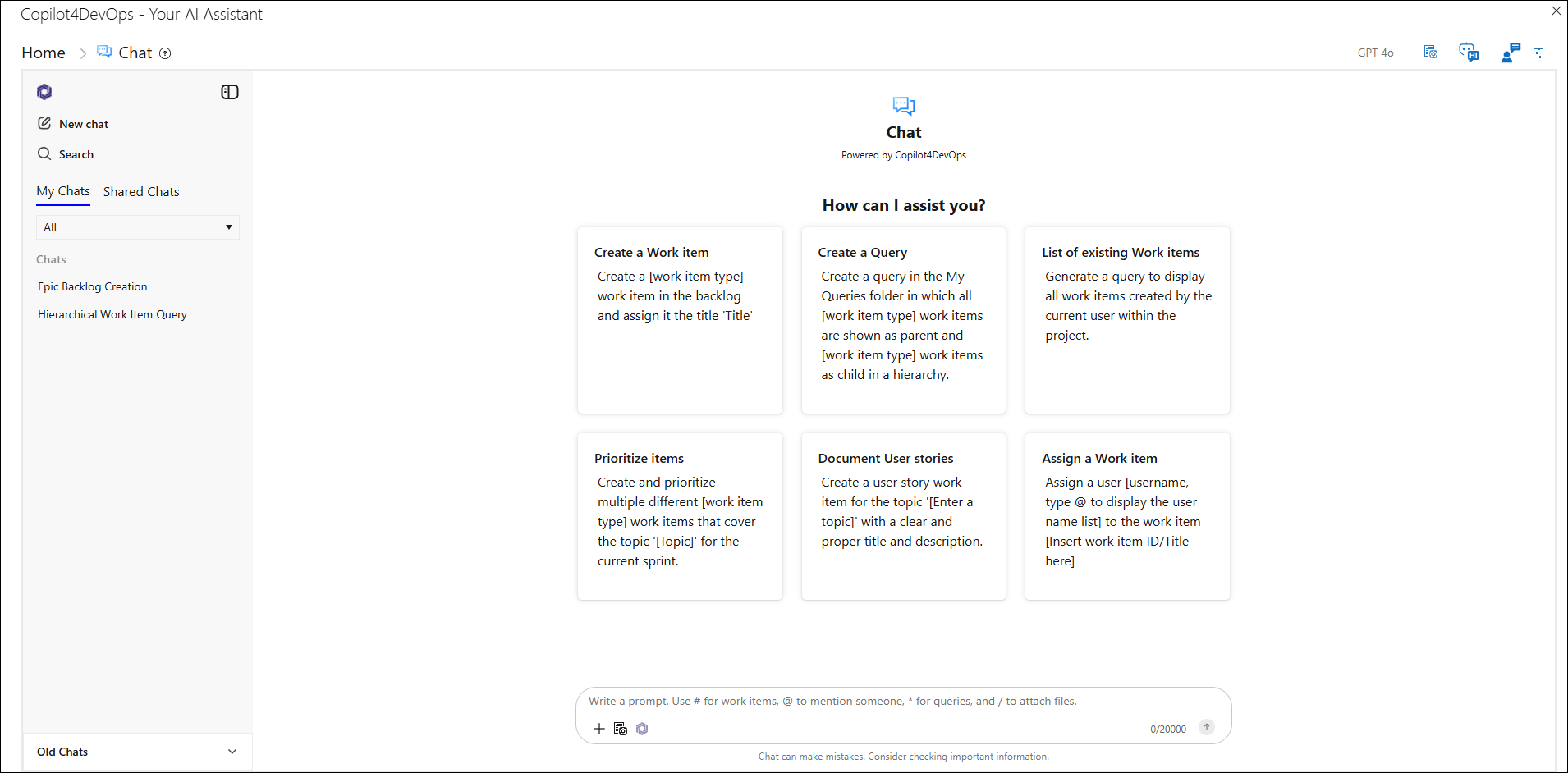
2. Invoking Chat as a dedicated Hub (Without Context)
1. Navigate to Azure Boards.

2. A new entry point titled "Copilot4DevOps" has been added under the Boards section of the navigation menu. By selecting this option, users will be able to launch the Copilot Chat interface immediately, without needing to initiate it from an individual work item.
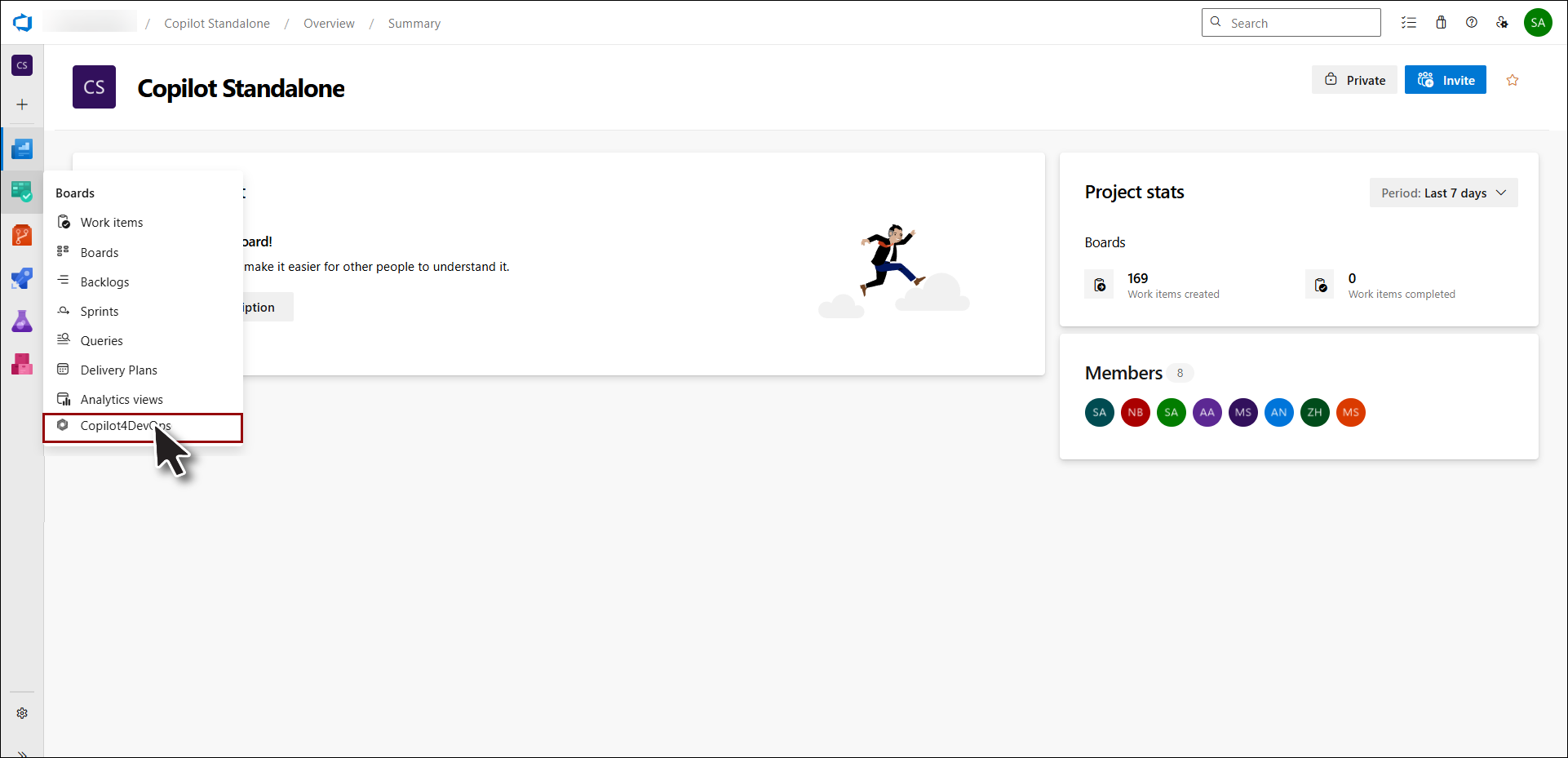

A Few Notable Differences in the UI
1. In the toolbar of the Chat hub, users won't see Smart Prompt option.

2. A News & Tips option has been added in the dedicated Chat hub toolbar that will offer news and tips exclusively regarding the Chat feature.

3. With in the settings icon, users will now see many other options in the standalone Copilot4DevOps Chat.
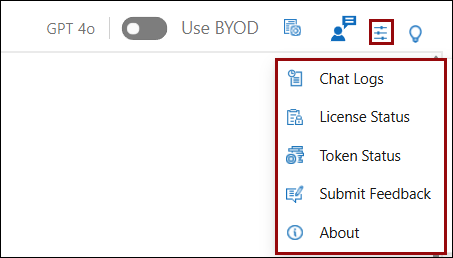
Restrictions
• Only users with an Ultimate license can access the chat feature. Verify your subscription.