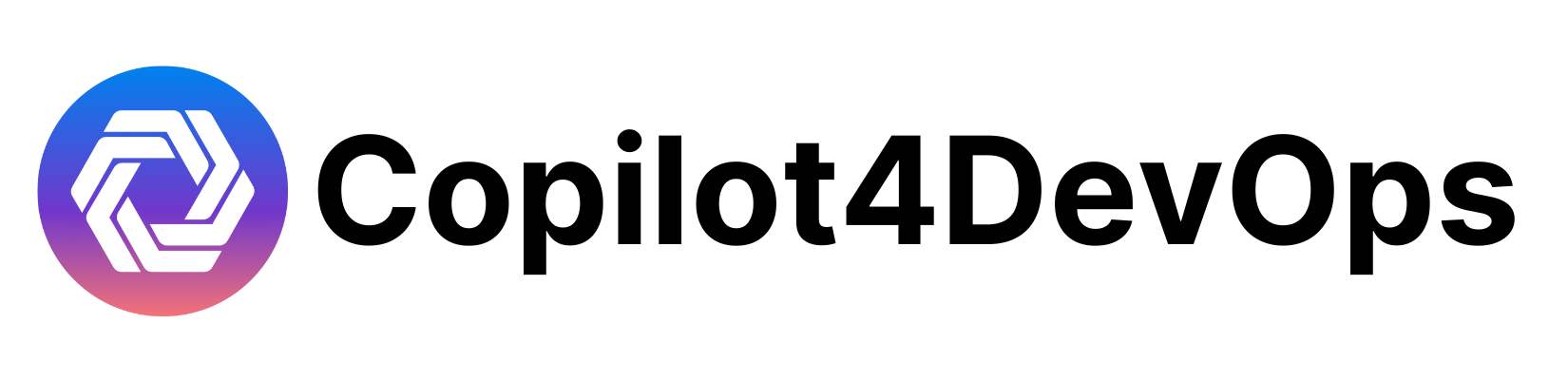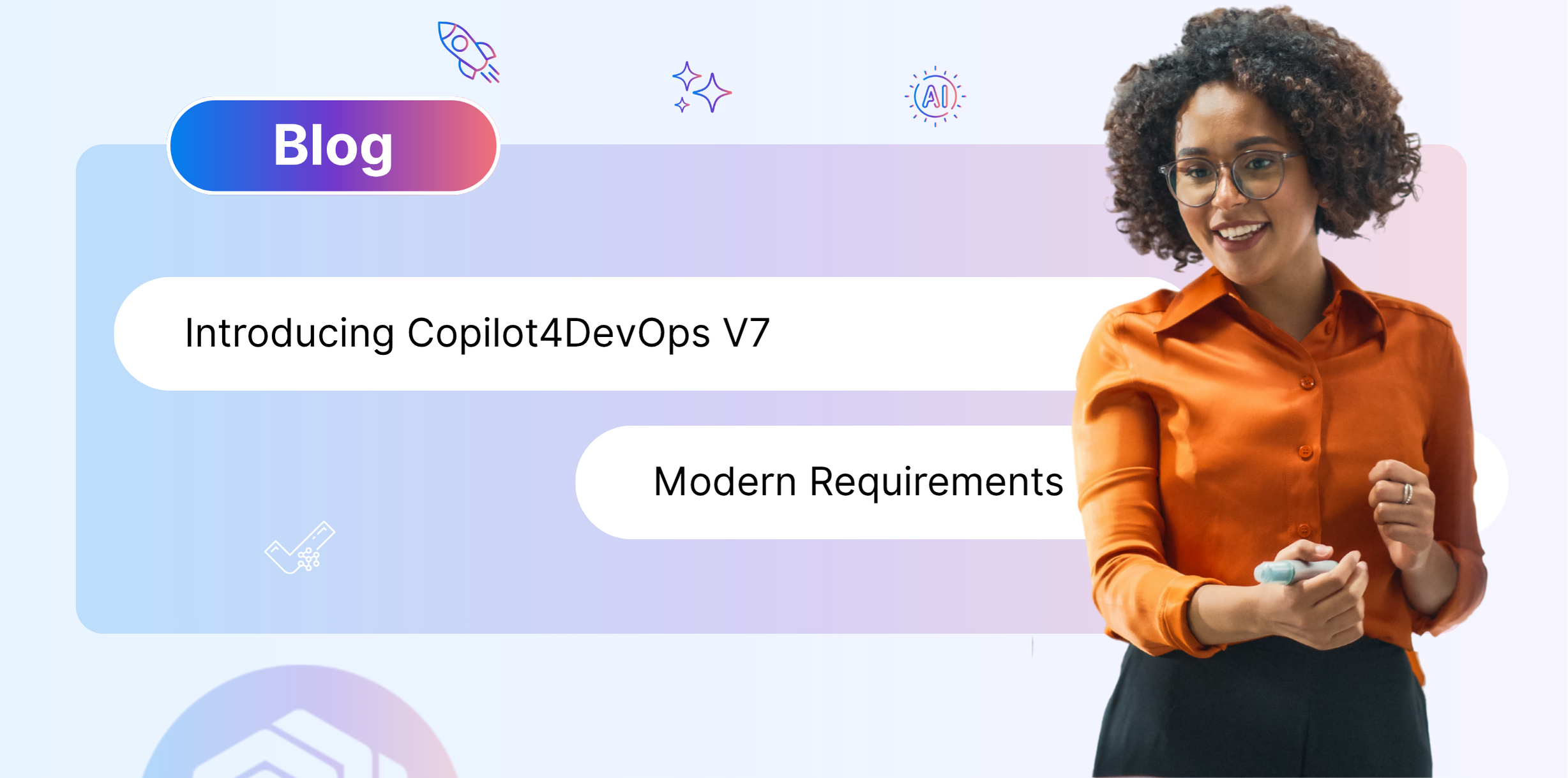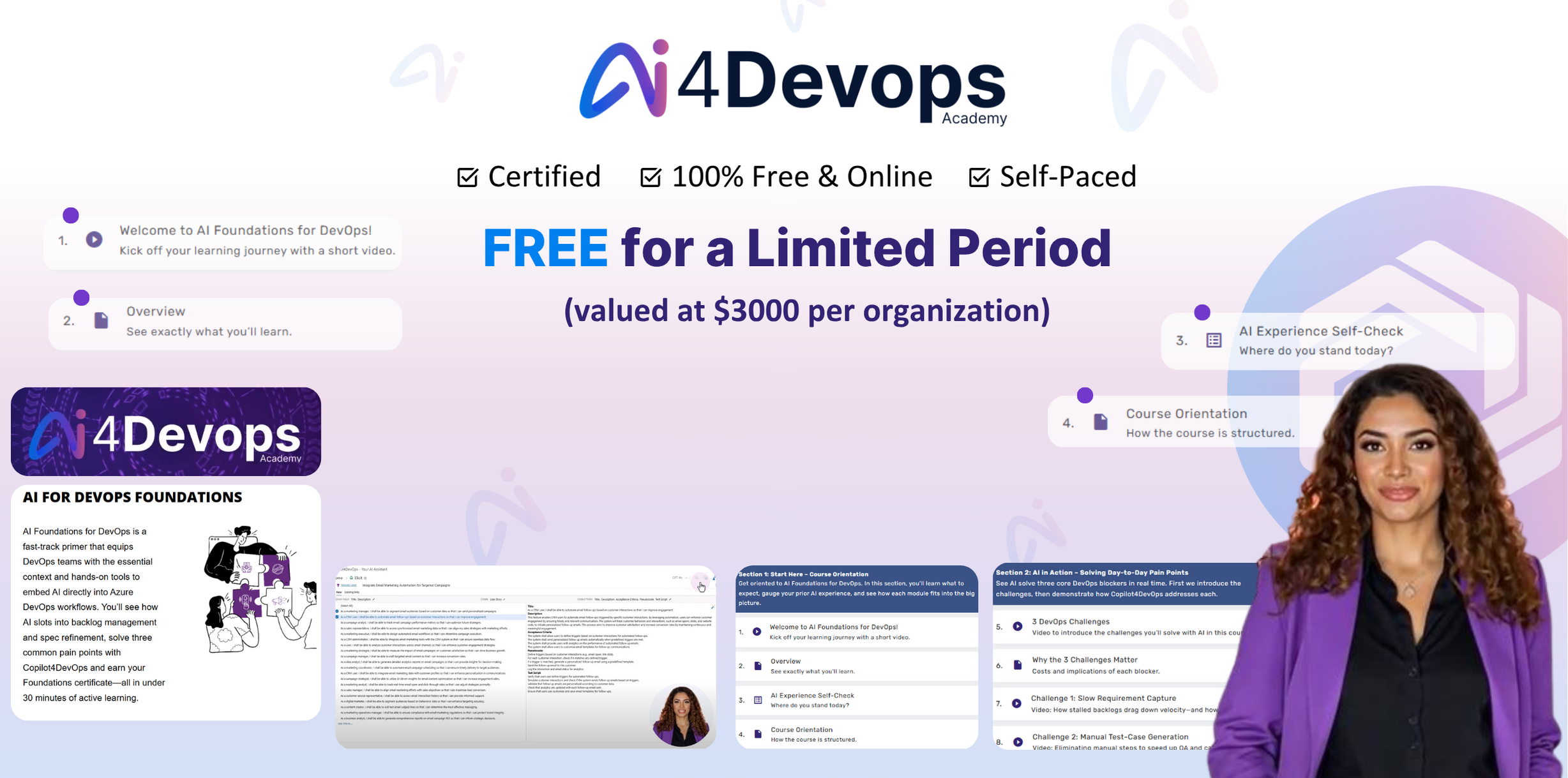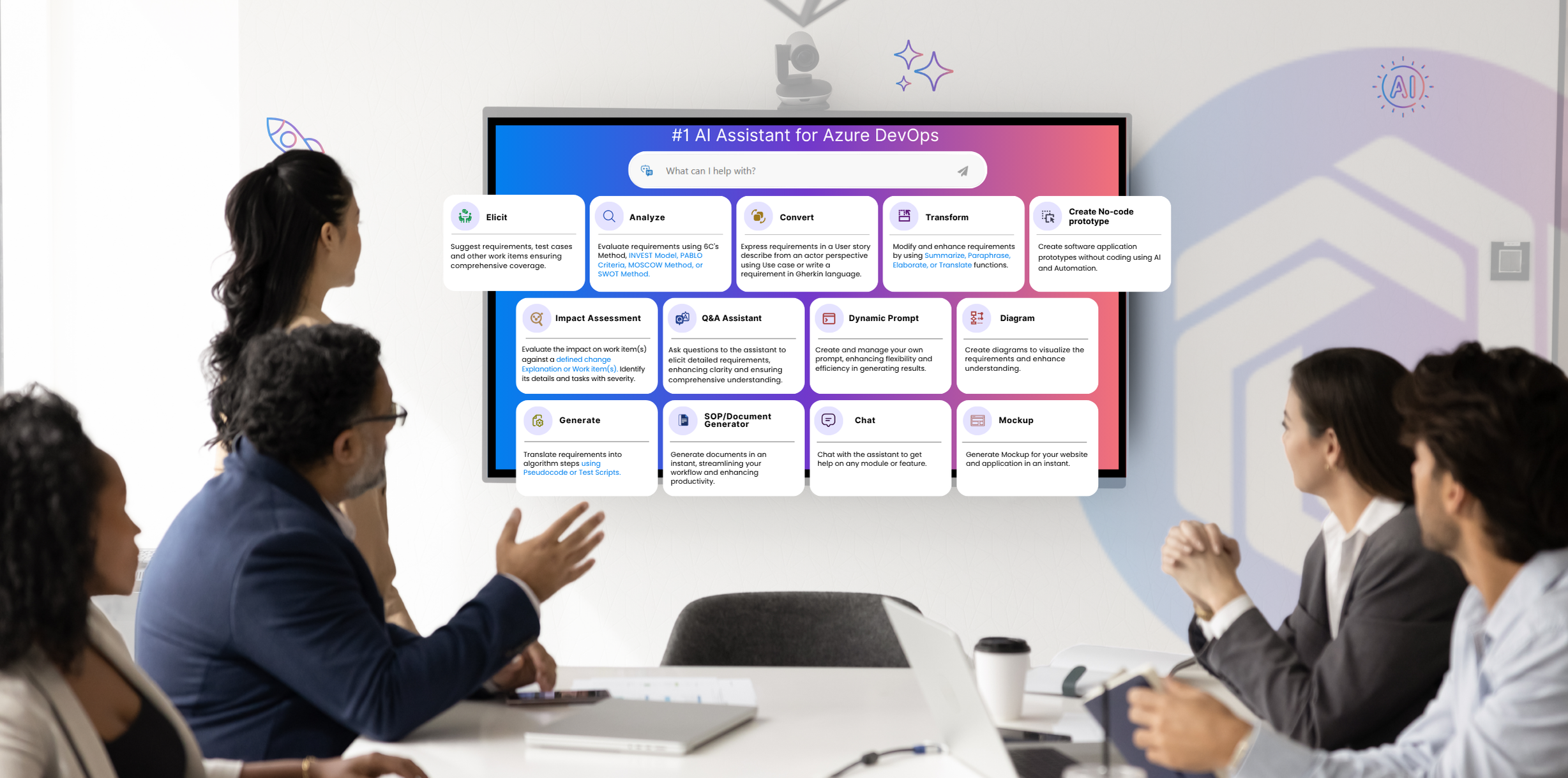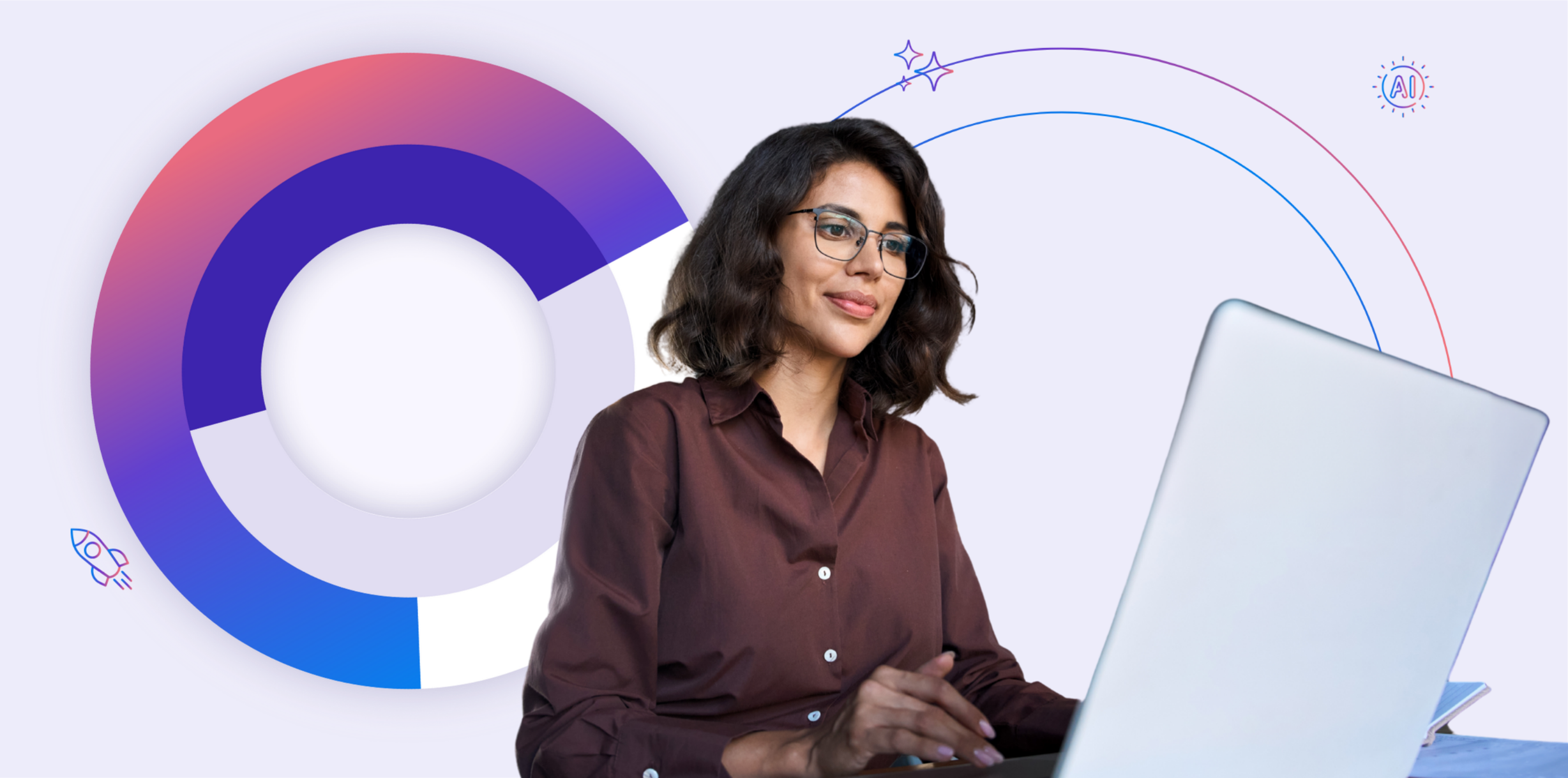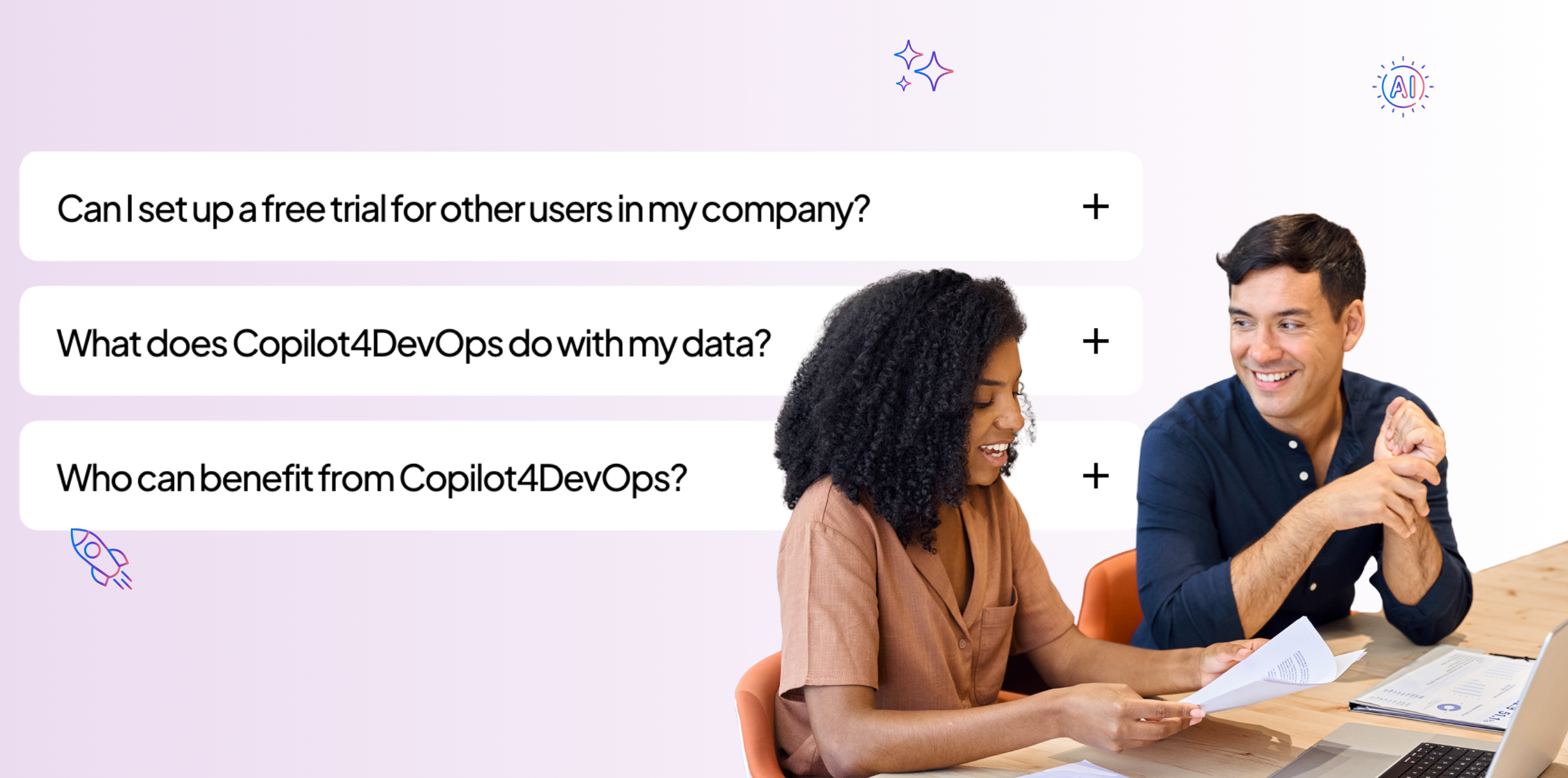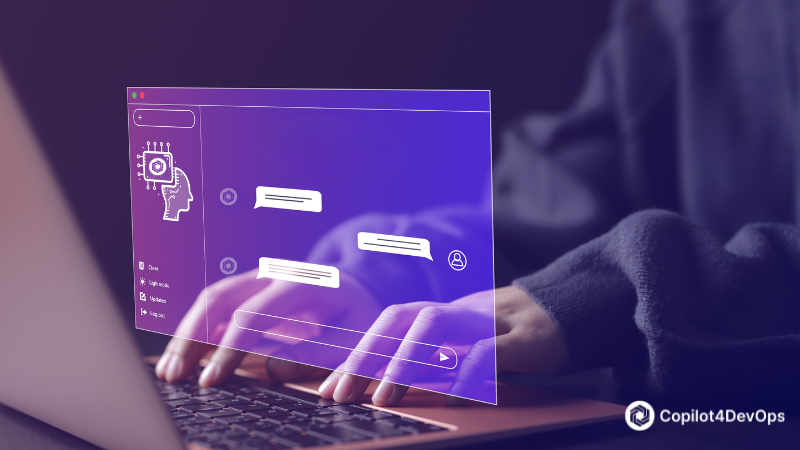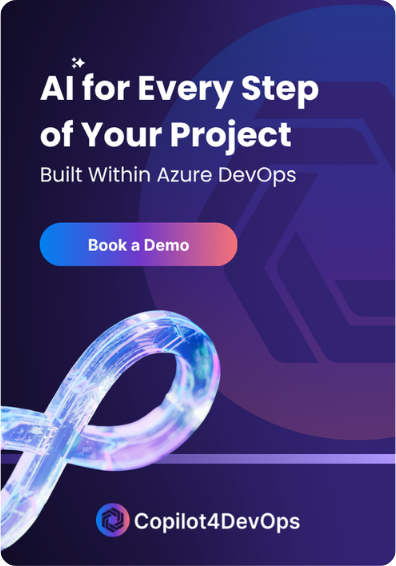We’re thrilled to introduce the launch of the Copilot4DevOps V5, the latest version of our AI assistant for Azure DevOps.
In this release, we have introduced advanced AI features such as AI Chat, Smart Prompt, Rewrite Prompt, Auto Model Selection, etc. We have also made enhancements in features like Elicit and SOP/Document generator, which we will discuss in this guide.
What’s New in Copilot4DevOps V5?
| # | Feature | Description | Availability |
|---|---|---|---|
| 1 | AI Chat | Conversational AI that interacts with Azure DevOps (ADO) – create, update, delete work items, queries, and generate diagrams. | Ultimate |
| 2 | Smart Prompt | Users can ask Copilot what they want to do and get step-by-step guidance – or let AI handle it. | Plus & Ultimate |
| 3 | Mockup Tool | Generate high-fidelity mockups using AI-driven prompts, streamlining UI/UX design. | Ultimate |
| 4 | Elicit Enhancements | Replace anchor work items, use text as context, and upload attachments for deeper AI-driven elicitation. | Plus & Ultimate |
| 5 | Enhanced Doc/SOP Generator | A more powerful document and SOP generation capabilities. | Ultimate |
| 6 | Rewrite Prompt | AI refines prompts and custom instructions, making it easier for users to communicate with AI. | Plus & Ultimate |
| 7 | Auto Model Selection | AI automatically picks the optimal LLM model for each task, eliminating manual selection. | Plus & Ultimate |
| 8 | System Text Blocks | Preloaded sample text blocks for faster and more consistent content creation. | Plus & Ultimate |
Now, let’s explore all these new enhancements one by one.
1. AI Chat: Perform CRUD Operations on Work Items From Chat
The “AI Chat” feature is one of the most powerful features introduced in the Copilot4DevOps V5. It is conversational assistance within Azure DevOps, allowing teams to execute tasks through natural language. By using the AI Chat, users can create, read, update, and delete work items from the chat.
The Chat module has almost the same interface as ChatGPT. The left panel showcases the chat history, allowing teams to access past chats.
Use cases of the AI Chat feature
- Create work items from the chat: Creating work items individually can be time-consuming. AI Chat allows teams to create work items in bulk by entering simple text commands like, “For a CRM application, identify high-level requirements and publish them as epic work items”. This will create an epic for each high-level requirement of CRM application in Azure DevOps. It can also provide a link to created epics in the chat to access them.
- Diagram creation: When teams are working on complex projects, they always need to create workflow diagrams to visualize how different requirements connect. Creating and updating each diagram one by one is not easy when developing large-scale projects. With AI Chat, teams can reference multiple work items and create different types of diagrams, including ERD, UML, system architecture, etc., within a few seconds.
- Create query: DevOps teams are often required to create different queries to filter the work items, but manually creating and updating different queries based on particular criteria can be challenging. With AI Chat, teams can create required queries and save them in the queries section for later use
- Update work items from the chat: Updating each work item individually can be hectic and prone to errors. AI Chat allows you to reference the work items or filter particular work items and update them in a single go.
- Delete work items: Teams can use a query to select and delete multiple work items from the chat.
- Document generation: Allows the generation of SOPs/documents for particular work items and links them with relevant work items.
Commands & Shortcuts
Users can use the commands and shortcuts below to interact with the chat interface.
- /: Attach files directly from the local system.
- @: Mention team members to notify them in the conversation.
- #: Reference a particular work item.
- *: Access saved queries from “My Queries” or “Shared Queries.”
Example
Let’s say a clothing brand is developing an e-store. Currently, the team is working on uploading products to the store. Now, the brand wants to pause the listing creation and prioritize the “Add to Cart” feature to get pre-orders. To update the priority of all “Add to Cart” related work items, the team can simply use the prompt “Set priority of all work items to 1 that are related to the Add to Cart epic” within the AI Chat rather than manually updating those work items.
2. Smart Prompt: AI-Powered Guide for DevOps Tasks
The “Smart Prompt” feature is designed to effectively handle queries related to the Copilot4DevOps. Teams can ask questions related to the functionalities of Copilot4DevOps.
Whether you’re unsure how to analyze a work item, transform a requirement, or use a specific feature, Smart Prompt helps you move forward — either by guiding you through the steps or by executing them using built-in AI functions.
Use cases of Smart Prompt
- Get step-by-step instructions for any feature: Many users don’t know which feature of Copilot4DevOps they should use to perform any particular task. In this case, they can ask questions to “Smart Prompt” and get actionable steps tailored to finish the tasks.
- Automatically execute AI-driven tasks: Manually executing tasks can be time-consuming. That’s why users sometimes want to skip the manual process and let the system handle it. Smart Prompt gives the option to either follow instructions or let the system execute them instantly with a single click
Example
For instance, a business analyst is working on the HR management system and wants to validate the quality of the newly added features but doesn’t know how to do that. An analyst can ask simple questions like, “How can I assess the quality of my feature?”. The Smart Prompt will provide step-by-step instructions to validate the quality of the feature or an option to execute those steps with a single click.
3. Mockup Tool
We have also introduced the AI-powered mockup generation feature in Copilot4DevOps V5. It allows teams to quickly create interactive UI mockups from the textual prompts or referenced work items. This feature streamlines the design iteration process.
Teams can use dynamic prompts like “Generate a mockup for a customer management application to perform a CRUD operation” to create a mockup and click on the “generate” button. Thereafter, within a few seconds, it will provide you with multiple UI components. Furthermore, users can also add new components in the mockup by just providing its description.
Copilot4DevOps also provides an option to “Select Theme” to generate a mockup in a specific theme.
Once the mockup is generated, you can publish it to the existing work item or create a new one. Teams can also save the mockup as an SVG or HTML file and send it to the stakeholders for the demo.
Use cases of Mockup Tool
- UI Mockup generation from requirements: Developers are required to spend hours manually designing UI mockups from scratch. So, teams require a tool that automatically generates mockups based on requirements. The Mockup tool offered by Copilot4DevOps V5 interprets the key fields of user stories and work items to generate UI mockups.
- Automate UI Mockup updation: DevOps teams iteratively updated the requirements based on the stakeholder’s feedback. When requirements get updated, recreating mockups can be a headache. However, our tool can update the mockups based on the changes in requirements in real time.
- Mockup generation for A/B testing: DevOps teams are required to create multiple UI designs and compare them to choose the best one. Creating multiple designs manually can be costly, as teams need to create new designs for each iteration. In this case, Copilot4DevOps can generate multiple alternative UI mockups.
- Mockup personalization: Modern applications often personalize the user experience based on criteria like the user’s location, behavior, etc. Copilot4DevOps allows teams to auto-generate personalized mockups.
Example
For instance, the team is developing a coding website with a light-mode interface. Now, they also need to implement the dark mode interface. The Copilot4DevOps can generate a dark variant of the existing light mode mockup by adjusting the background colors, text contrast, and overall theme. After that, developers can implement the dark theme using AI-generated specs.
4. Elicit Enhancement
Elicit is one of the most used features of Copilot4DevOps to generate actionable work items using AI. In V5, we have introduced two major upgrades, “Magic Edit” and “Setup Elicitation,” to make the process more flexible, interactive, and context-aware.
Magic Edit
When AI generates the work item title and description, it may not always be polished or aligned with your team’s communication. So, users are required to improve them either manually or using AI before publishing the work item in Azure DevOps.
Magic Edit (AI Edit) provides suggestions for improving descriptions and titles and can also polish them to remove grammar errors. Furthermore, teams can set up the output length and reading level to refine the work item description.
Once changes are done, teams can use the Compare feature to compare the polished description with the previous version.
Use Cases of Magic Edit
- Refine generated descriptions before publishing: While generating the work items using AI, they may contain grammar errors or not align with the team’s goals. In such cases, teams are required to make changes to the description. AI editing allows teams to polish the description in no time.
- Generate work item descriptions of different lengths and reading levels: AI can generate descriptions of random lengths. However, with Magic Edit, users can adjust the AI-generated description to match their preferred length — short, medium, or long. Similarly, teams can also rewrite the description of different reading levels, such as elementary, standard, or expert.
Example
For instance, a business analyst generates the work items using the Elicit function of Copilot4DevOps for payroll automation. The initial AI-generated work item description was too long, hard to read, and had grammar errors. By using the Magic Edit, they refined the description, made it short, straight to the point, clearer, and ready to publish within Azure DevOps as a work item.
Setup Custom Elicitation
We have also added the option for custom elicitation in Copilot4DevOps V5. With this, users can define their own context — even without referencing the top-level work items to elicit requirements. Users can also use the documents, images, PDFs, etc., as a context for the requirements elicitation. It is very helpful when you are about to start the project and don’t have any work items to provide a reference.
Use cases of Setup Elicitation
- Start requirement elicitation without a top-level work item: When teams start the projects, they need to generate top-level work items without having any referenced work items. Teams may set up custom elicitation to generate new work items.
- Use documents or images to generate work items: Sometimes, users can have product documents and images and need to use them to generate new work items. Custom elicitation allows users to upload documents and images and use them as a reference for generating related work items.
- Switch between different work item types while eliciting: Depending on the phase of planning, users may want to generate epics, features, or user stories. Custom elicitation lets them define which work item type to use before generating suggestions.
Example
A DevOps team wants to start developing the bike rental management system. The first step is requirements elicitation. Rather than generating top-level work items manually, they just used the Custom Elicitation function and uploaded a Word document containing functional specs to provide context about the product and generate top-level work items using AI.
5. Enhanced SOP & Document Generator
The SOP/Document Generator has been a go-to feature in Copilot4DevOps for producing structured documentation with the help of AI. In Version 5, it gets a major boost in usability and flexibility.
We have automated the document title and type generation. So users aren’t required to enter them manually.
We have also introduced the “Generate with Q&A” option. Before creating documents, it asks multiple-choice questions about the topic. Users can select the right option for the answer and provide additional comments if they are unsure about it or want to add something extra. Next, the tool generates documents based on the answers and comments provided by users. This feature helps teams produce more accurate, context-aware content, especially when dealing with complex requirements or industry-specific standards.
Teams can also save the document in PDF or Word format.
Use cases of SOP/Document generator with Q&A
- Generate documents using a Q&A-based structure: When users create documents without providing proper context about the topic, the tool can generate fluff stuff. The “Generate with Q&A” option asks users questions related to the topic to get more context about the document and generates well-structured documents based on user requirements.
- Export documents in ready-to-share formats: Teams often need to export the documents in Word or PDF format to share with stakeholders or non-team members. Once the document is generated with the tool, teams can export the document in the required format.
- Build project-specific SOPs using work item references: By providing single or multiple work items as a reference, teams can generate documents according to the key fields of work items, including title, description, etc.
Example
Let’s say a compliance manager is creating the SOP for risk handling in the healthcare platform. They start writing a basic prompt and choose to generate the document with Q&A and provide custom instructions like “Follow the ISO standards to generate the document”. The manager can answer the required questions and start generating the document. It will auto-select the document title and type.
6. Rewrite Prompt: Enhancing Communication with AI
The Rewrite Prompt feature can fine-tune the prompts using AI. It makes the user’s prompt more evident and adds additional context to get the highest results.
It is integrated into the core modules of Copilot4DevOps, such as Dynamic Prompt, Impact Assessment, AI Chat, and all other modules, where users are required to use custom instructions. Overall, it removes the guesswork from writing prompts and reduces back-and-forth cycles, making the entire process smoother and more reliable.
Use cases of Rewrite Prompt
- Fix unclear prompts: AI tools are developed to respond according to the prompt you provide. However, most users lack prompt writing skills and struggle to get the intended output. Rewrite Prompt rephrases these instructions into clear and detailed inputs using AI.
- Improve document generation quality: Poor prompts with missing details can’t generate clear and well-structured documents. However, Rewrite Prompt ensures the input includes context, scope, and structure before generation.
- Reduce prompt iteration time: Trial-and-error eats up time when users don’t know how to word things. Rewrite Prompt can provide you with the best results on the first go.
Example
The user wants to create a document for the CRM application. For that, the user provides a prompt, “Create a document for CRM app”, which doesn’t add anything about document structure, adding diagrams, etc.
Rewrite Prompt transforms it into:
“Generate a detailed design document for a CRM application, including scope, purpose, system architecture, user roles, and workflow diagrams.”
7. Auto-Selection of AI Model
Choosing the right AI model to complete different tasks like document generation, diagram creation, etc., can be tricky. Copilot4DevOps V5 automatically prioritizes and selects the suitable AI model based on the task that needs to be completed. This feature ensures that every function within Copilot4DevOps consistently provides the highest quality AI outputs.
It also allows teams to customize the default behavior of the auto-selection option and assign rankings to AI models for each function from the admin panel.
Use cases
- Select the best model without manual effort: When users don’t know which AI model to select to complete particular tasks, it automatically picks the most suitable one.
- Get consistent output quality: When different team members use different models to complete any single task, it can give different results. Auto-selection of the AI model standardizes the AI response.
- Allows customization in admin settings: Teams can override the default behavior of model auto-selection from the admin panel and prioritize specific models for any tasks.
Example
For instance, the DevOps team is developing the banking software. After a few trials, the team found that the “GPT 4o” model is best for eliciting requirements, generating user stories, etc., tasks, and “GPT o3-mini” is most suitable for writing pseudocode and scripts for test cases.
Now, teams can configure the admin panel to prioritize the best-suited AI models for each task so that each team member can get high-quality responses without worrying about AI model selection.
8. System Text Block
Copilot4DevOps V5 adds the “System text block” feature alongside personal and shared blocks. These pre-defined text snippets are developed and managed by the core team of Copilot4DevOps. It is specifically designed to reuse various text snippets across key modules like Elicit, Impact Assessment, the SOP/Document Generator, etc.
While these blocks aren’t directly editable, users can clone them into personal or shared collections to customize and reuse them as needed. This eliminates manual re-entry of common instructions and helps maintain consistency across projects.
Use Cases of System Text Blocks
- Avoid repetitive typing: Users are often required to reuse custom instructions or standard text across multiple modules. System text blocks provide different pre-defined and reusable text snippets to reuse across different modules.
- Ensure content consistency: Manually entering text can lead to formatting or messaging inconsistencies. Using predefined blocks keeps content uniform across the platform.
- Speed up document or prompt creation: Writing structured input from scratch slows productivity. System Text Blocks offer a quick starting point for prompts and document creation.
- Customize Text Blocks through cloning: Some teams need to adjust predefined content for specific use. System Text Blocks can be cloned and edited in personal or shared collections.
Example
Consider a project manager handling the application for warehouse management at any logistics company. The software has different modules for inventory tracking, shipment scheduling, order dispatch, payments, etc.
The project manager wants to generate requirements documents of the same structure for each module. So, the manager can clone the System text block into the personal or shared collections, edit them, and reuse them to generate each document. Now, even if different team members generate documents using the same System text block, all documents will have a consistent structure.
Closing Thoughts
We have introduced almost 8 AI-powered enhancements into the Copilot4DevOps V5 that simplify DevOps workflows, improve efficiency, and reduce manual effort.
New features like a Smart Prompt for guided task execution, AI Chat to perform CRUD operations for work items from chat, and a Mockup tool to create a sample UI prototype can boost the productivity of DevOps teams. The addition of Rewrite Prompt, Auto Model Selection, and System text blocks further helps DevOps teams streamline their workflow.
We look forward to hearing your feedback and seeing how these new capabilities transform the way you work with Azure DevOps.
Frequently Asked Questions (FAQs)
1. Is a free trial available for Copilot4DevOps and GitHub Copilot?
2. How to start using Copilot4DevOps?
3. As a software developer, how can I use Copilot4DevOps?
Try it Yourself
Ready to transform your DevOps with Copilot4DevOps?
Get a free trial today.