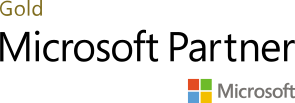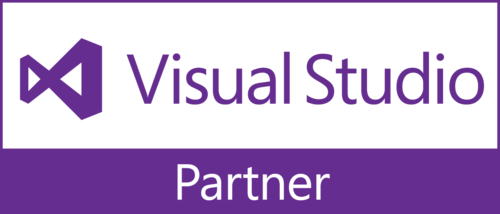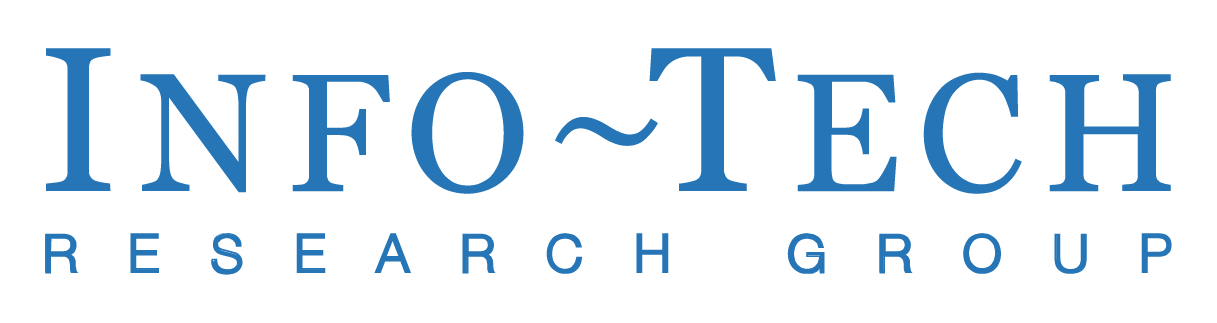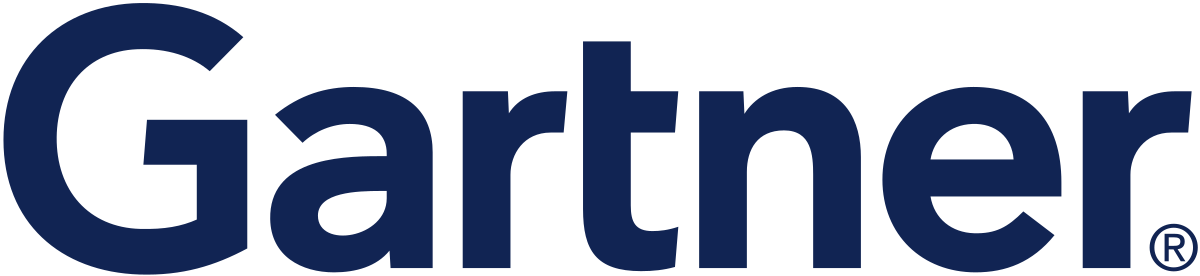Copilot4DevOps Version History
Table of Contents
Copilot4DevOps V5.1
May 2025
General
Bug Fixes
Chat
Bug Fixes
Mockup
Enhancements
1. Updated theme names
Below is the list of previous theme names and their updated counterparts:
- Azure DevOps Theme → Cloud DevOps Theme
- Apple macOS Theme → Modern macOS-Like Theme
- Salesforce Lightning Theme → CRM-Inspired Theme
- Slack Inspired Theme → Team Chat-Inspired Theme
- Github Inspired Theme → Version Control-Inspired Theme
Diagram
Bug Fixes
Admin Panel
Change Request
1. Hide Functionality for Copilot4DevOps Functions Configuration
Previously, users could configure which Copilot4DevOps functions to display on the Home Page and Breadcrumb by selecting them in the Configure Copilot4DevOps Functions section of the Admin Panel in the General tab.
With this update, the functionality has been enhanced to allow hiding specific functions instead. A new label—”Select function(s) to hide from the Home Page“—is now displayed below the Configure Copilot4DevOps Functions heading. By default, all functions remain visible. When functions are selected, they will be hidden from both the Home Page and the Breadcrumb navigation, giving admins finer control over the user interface.
2. Automatic AI Model Selection Based on AI Service.
Previously, users could manually select or deselect individual AI Models after choosing an AI Service from the LLM tab.
With this update, AI Model selection is now automated. When a user selects an AI Service, all associated AI Models are automatically selected and displayed as pre-selected. Manual selection or deselection of individual models is no longer permitted, ensuring consistency and reducing configuration errors.
3. Auto-Selection of Recommended AI Models in Admin Panel
Previously, users had to manually select the General tab of the Admin panel to configure the recommended AI Models.
With this update, Recommended AI Models will now be automatically selected the first time a user accesses the Admin Panel. The selection is driven by the configured token services and follows a predefined priority list for each feature, streamlining the initial setup process and ensuring optimal default recommendations. Subsequent changes can still be made manually if needed.
Bug Fixes
Copilot4DevOps V5
April 2025
General
New Features
1. Rewrite prompt – structured user instruction/prompts
Copilot4DevOps now includes a “Rewrite Prompt” feature that refines user prompts into clearer, more structured formats. It’s available across all key modules and custom instruction fields, with an icon that activates when text is present. The rewritten prompt is then used to generate results. Additionally, the Admin Panel allows the selection of a single AI model for this feature under a new “Configure AI Model for Rewrite Prompt” section.
Enhancements
1. Optimized Copilot4DevOps Window Load Time
Enhanced the user experience by optimizing the load time of the Copilot4DevOps window, resulting in faster access and improved overall responsiveness.
2. Work item navigation enhancement
A new icon has been added in Copilot4DevOps to enhance navigation and work item context selection. It appears next to work item titles in both single- and multi-select functions and in the Dynamic Prompt toolbar when the context isn’t set to Query. Clicking the icon opens a drop-down to select existing work items—one in single-select mode or multiple in multi-select mode. Selected items anchor future actions and are shown at the top of the Home Page, enabling easy switching across features.
3. Text Block Management - System Text Block
The “System Text Block” tab, now in the third position, contains read-only system prompts that users can reuse, just like “My Text Block” and “Shared Text Block.” However, the “System Text Block” can only be reused with these \\\, and users can clone it into “My Text Block” or “Shared Text Block” for editing if they want. Cloning is allowed between these two tabs but not back to the “System Text Block”
4. Enhanced 'Given Input' dropdown for non-HTML field support
The “Given Input” dropdown now supports both standard and custom non-HTML fields in addition to HTML fields. All fields are alphabetically sorted and include a search feature, making it easier for users to find and select the right field. This enhancement spans multiple Copilot4DevOps functions—such as Elicit, Analyze, and Diagram—ensuring a consistent and more flexible user experience.
5. Support for Multi-Level Query Hierarchies Across All Functions
Copilot4DevOps now supports query hierarchies with unlimited depth presented in alphabetical order across all supported functions. This enhancement enables the seamless handling of deeply nested queries, ensuring clarity, consistency, and full visibility when working with complex work item structures.
6. Custom Instruction Icon with Indicator for Added Text
The Custom Instruction Icon now displays a green tick when text is added, making it easy to identify updated instructions and improving clarity and usability.
Bug Fixes
Chat
We’re excited to roll out the new Chat function in Copilot4DevOps, designed to boost productivity with a conversational interface that lets users perform CRUD operations on work items, links, and queries directly through chat. Available with an Ultimate license, the chat supports real-time collaboration, code and diagram generation, file attachments (up to 10 per prompt), and easy management of personal and shared chats. The left panel organizes chats with filter options for “My Chats” and “Shared Chats” tabs along with options to rename, move, delete, or search conversations. Chats older than 30 days automatically move to the “Old Chats” folder.
The center panel offers system prompts to speed up common tasks, a smart input area with commands like `/` for file attachments, `@` to mention team members, `#` for work item references, and `*` for using queries. Responses are formatted in Markdown with clickable links, and users can copy, or save responses as Word or PDF files. The interface also supports Mermaid diagrams and syntax-highlighted code blocks, all downloadable. Users can select AI models, toggle BYOD, and apply custom instructions.
Note: Chat is not supported for o3 models when using AzureAI.
Mockup
Mockup in Copilot4DevOps lets users generate interactive UI mockups from text prompts and work item context, streamlining design iterations. The Prompt tab offers theme selection, prompt input, and work item context, while the Result tab displays editable mockups with page navigation and refinement options. Users can publish to existing or new work items or export as SVG/HTML—making UI design faster, collaborative, and easy to document.
Magic Edit
Mockup in Copilot4DevOps lets users generate interactive UI mockups from text prompts and work item context, streamlining design iterations. The Prompt tab offers theme selection, prompt input, and work item context, while the Result tab displays editable mockups with page navigation and refinement options. Users can publish to existing or new work items or export as SVG/HTML—making UI design faster, collaborative, and easy to document.
Smart Prompt
Smart Prompt in Copilot4DevOps offers users a quick way to get answers about the platform via the search bar on the main page, displaying responses in a persistent right-side panel. It provides license-based responses, ensuring users only access features within their subscriptions. Users can apply recommendations, regenerate responses, provide feedback, and copy answers. The feature maintains session continuity and includes “Apply” and “Apply & Generate” options for seamless interaction with AI-driven suggestions.
Elicit
New Features
1. Setup Elicitation Option Under Elicit Function
A new “Setup Elicitation” option under the Elicit function offers a pop-up where users can select, change, or remove a work item and optionally include its parent description. They can also add contextual details and up to five file attachments (total size limit of 350KB). The “Apply across elicitation” setting carries these details and attachments throughout the process. If no work item is chosen but details are entered, Elicit uses that text instead, hiding certain features like “Given Input” and “Existing Links.” These enhancements make it easier to incorporate context and attachments, streamlining the elicitation workflow.
Please refer to the linked Word document for detailed validation of file size limits and attachment behavior within the ‘Setup Elicitation’ workflow.
2. Magic Edit option in Elicit
Magic Edit, available in the Elicit feature’s right panel, brings interactive inline editing and advanced refinement tools to Copilot4DevOps. It offers smart options like Suggest Edits, Change Length, Polish, and Reading Level to enhance tone, clarity, and structure. Users can format content, track version history, and review changes, making Elicit a powerful workspace for customizing work item fields.
NOTE: Refer to the Magic Edit section for details.
SOP/Document Generator
Change Request
1. Generate SOPs and Documents faster with minimal input in one simple step.
The enhanced SOP/Document Generator in Copilot4DevOps simplifies structured document creation. Previously, the process involved two steps — first generating a Table of Contents (TOC), followed by the document itself based on the TOC and user inputs. Now, with the improved flow, users can generate the entire document directly using just a prompt, significantly reducing effort and time. Users should mandatorily input prompts in the Prompt tab, along with optional fields like Document Type/Title and Reference Work Items, then select Generate for output. The Results tab displays the complete generated document, allowing users to make further edits by updating the prompt in the input area below and regenerating before saving it as a Microsoft Word or PDF file.
Enhancements
1. Split Generate Button With 'Generate with Q&A' Button in SOP/Document Generator
The Generate button offers two options: Generate, which instantly creates a document based on the provided prompt, and Generate with Q&A, which first generates AI-driven questions for user input to refine the document. Once an option is selected, users are redirected to the Results tab, where the document is generated based on the given details in the Prompt tab or Question-Answers.
Bug Fixes
Diagram
New Features
1. Select Diagram Type window:
The new “Select Diagram Type” panel offers a full-screen, visual selection experience with preview tiles and hover-based explanations—making diagram creation faster and more intuitive.
2. Contextual Default Prompts – Auto-Generated Per Diagram
Selecting a diagram type auto-fills a tailored prompt, providing a relevant starting point with instant guidance and clarity.
Enhancements
1. Curated Diagram List – Top 10 Formats Only
To enhance usability, the diagram list is streamlined to the top 10 most-used formats—offering quick access to high-impact types without overwhelming users, while covering a broad range of needs.
2. Publish to existing the diagram in the same work item
When republishing to the same work item, only the diagram content is replaced, and the ‘Replace selected’ option is removed.
3. Diagram Function – BYOD and AzureAI o3 Model Support Handling
Diagram does not support BYOD—if Data Retrieval is checked, the BYOD toggle is disabled with a message; if unchecked, the Diagram tile is fully disabled. For AzureAI, Diagram isn’t supported with o3 models— selecting only o3-mini disables the Diagram tile with a message, while selecting all models auto-disables o3-mini to prevent conflicts.
Bug Fixes
Generate
New Features
1. “User Specified” Option for Custom Language/Framework Input
A new “User specified” option is now available in the Programming Language/Framework dropdowns in both the Pseudocode and Test Script sections. When selected, a required, yellow-highlighted textbox appears for users to enter their custom language or framework. The Generate button is disabled until a valid input is provided. Previously entered values are retained when switching between options, streamlining the experience for users with non-standard tech stacks.
Enhancements
1. COBOL Added to Pseudocode Language Support
The Pseudocode section now includes COBOL as a supported programming language. This enhancement expands coverage for legacy systems and enables users to generate COBOL-compatible pseudocode, increasing the tool’s utility across more use cases.
Bug Fixes
Admin Panel
New Features
1. AI Model Prioritization and Auto-Selection
Copilot4DevOps now auto-selects the highest-ranked AI model for each function to ensure top-quality outputs. A new “Auto-Select AI Model” toggle appears in the Home Page settings, with its default behavior controlled by the Admin Panel. Admins can rank models per function in a new section under the General tab, using a configurable table linked to models from the LLM tab. This feature balances consistent AI performance with user customization where allowed.
2. Support for o3-Mini in LLM tab
Added support for the o3-mini model with selectable reasoning types: Low, Medium, and High. Users can now choose the desired reasoning level from the AI Models drop-down in the LLM tab, enabling more control over response depth and performance based on query complexity
Enhancements
1. Enhanced model compatibility for BYOD with ‘Azure AI’
We’ve improved the compatibility of o3 models with the ‘AzureAI’ service in the LLM tab and the Data Retrieval toggle in the BYOD tab. If an o3 model is selected first, users will be notified to select a 4o model to enable the toggle. If the toggle is enabled before selecting a model, users will be prompted to select a 4o model or disable the toggle upon saving the AI Service with the o3 models in the LLM tab.
o3-mini models are disabled when the BYOD toggle is active in the main Copilot window, with a tooltip explanation. Users cannot activate the toggle in the man Copilot window if these models are selected.
An info icon next to o3 models indicates their incompatibility with BYOD.
The linked Excel document provides a detailed validation of feature compatibility across modules for OpenAI and Azure AI models, covering both BYOD ON and OFF configurations.
Bug Fixes
Copilot4DevOps V4
New Features
A. Text Block Management
The “Text Block Management” feature provides users with tools to manage and use predefined text blocks, specifying personal/shared tabs, unique identifiers, and reuse options, allowing efficient organization and insertion in Copilot4DevOps functions.
B. SOP/Document Generator
The Document Generator feature in Copilot4DevOps allows users to create tailored documents for specific industries and products, supporting single or multi-select work items. Organized into ‘Prompt’ and ‘Result’ tabs, from the Prompt tab intuitive input fields, reference work item management, and a “Generate” button to create a Table of Contents (TOC). Users can generate the content of a document from the Result tab via “Generate Content” button or link and view the detailed document. The generated document can be saved as MS Word or PDF with a backend template, enhancing document creation and customization.
C. Diagram
D. Elicit and Q&A Assistant – Open Published Work Item in Other Copilot4DevOps Function
The “Diagram” feature in Copilot4DevOps enables users to create and edit interactive diagrams using prompts or selected work items. Organized into “Prompt” and “Diagram” tabs, it offers tools for generating, editing, and viewing diagrams, with support for connected and sub-diagrams for complex relationships. Users can navigate hierarchical views, publish diagrams to work items, and save outputs as Word, PDF, or image files, enhancing visualization and documentation.
E. Admin Panel Sections
General Tab
Entra ID Management in Copilot4DevOps
The Microsoft Entra ID management feature in Copilot4DevOps allows administrators to enable Entra ID integration, provide organization-wide admin consent, and streamline access management, enhancing integration and eliminating individual permission reviews.Tag Visibility Control in Copilot4DevOps
The tag visibility management feature in Copilot4DevOps allows admin users to enable/disable tag publication via a checkbox in the admin panel, providing flexibility in handling tags while excluding ADO Stakeholder license users from tag publishing.Function tiles visibility on Home Page of Copilot4DevOps
The function tile visibility feature in Copilot4DevOps enables admin users to customize home page tiles via a multi-select dropdown in the admin panel, streamlining the user experience by displaying only selected functions or all tiles.
BYOD – Bring Your Own Data Feature For Uploading and Managing Custom Data
The “BYOD” (Bring Your Own Data) Beta feature in Copilot4DevOps, available under the Admin panel for user that have an activated BYOD license, enables users to integrate their own data into the platform for customized outputs. It supports two license types: “BYOD with default LLM” and “BYOD with BYOLLM,” with restrictions based on models like ‘o1’ models and services like ‘AzureAI’ (that certain LLM models o1 Preview, o1 Mini are unsupported, and the BYOD feature is disabled for AzureAI users). Users can manage data through document uploads, shared queries, and Azure DevOps Wiki Pages, ensuring compatibility with specific file types and a 100 GB limit under the Standard BYOD license. Manual sync options for the Query and Wiki pages enhance data management flexibility.
Enhancements
A. Licensing: Lite, Plus, and Ultimate Plans
Copilot4DevOps offers three licenses tailored to different needs. The Lite License provides core features like eliciting, analyzing, converting, and transforming requirements. The Plus License adds advanced tools such as Impact Assessment, Q&A Assistant, Dynamic Prompt, Custom Instructions, Test Case integration, Text Block Management and Create No-code prototype while the Ultimate License includes all features plus Diagram, Generate, and SOP/Document Generator for enterprise-level collaboration.
B. Elicit - New and Existing Link(s) Tabs for Accessing and Drilling Down on Existing Linked Work Items
The Elicit function has been enhanced with two distinct tabs: “New” and “Existing link(s)” tabs for efficient work item management. The “New” tab retains its elicitation functionality, while the “Existing link(s)” tab displays up to 50 linked work items (if exists) with filtering options by Work Item Type. Users can view or drill down on existing linked work item for further elicitation.
C. Added "0 - No Impact" Option and the Text to Define Each umber of Impact Score in the "Show Impacts Starting from" List.
User can now see those work items also which are not impacted with the defined change if user selects this option from the “Show Impacts starting from” list. In the “Show Impacts starting from” list, added the text to define each number of Impact Score.
D. Analyze - Cumulative Analysis Across Multiple Work Items
E. Handling Missing Required Fields During Work Item Publishing.
F. Generate (Pseudocode) – Addition Of New Programming Languages
G. Generate (Test Script) – Addition Of New Framework
Copilot4DevOps V3
New Features
Dynamic Prompt
A new feature “Dynamic Prompt” is now available in Copilot4DevOps Plus which can be accessed from the respective modules (“Version Package” & “Smart Docs”) tool bar and work item context menu as well. It can also be accessed from “Queries”, “Backlog” tabs and “Work item context menu”.
It allows users with a more open approach to enter the prompt of their choice and perform any desired action through dynamic prompt and the result is then generated accordingly.
In this function there are two tabs “Prompt” and “Result”. Under the “Prompt” tab, select the desired Query 1 and Query 2 and their corresponding Fields from the dropdown. Check the “For each item in” checkbox for either Query 1 or Query 2, or both, if processing one work item at a time is necessary. Users can enter the prompt of their choice and choose to generate the result. The result is generated according to the prompt and id displayed under the “Result” tab. If any of the “For each item in” checkboxes are checked, a confirmation popup will appear containing a checkbox with the label “Don’t ask again”. On clicking the checkbox, the popup is not opened again until the cookies are cleared. Click on the copy button to copy the generated result. It also provides user to “Create work item” and publish work items within ADO projects/teams and VPM/Smart Docs grids.
The “Prompt” tab’s toolbar includes options to create new prompts, preview prompts with context input, save or save as prompts with custom names, and open existing prompts, allowing users to rename or delete prompts from the context menu.
Pseudocode
Pseudocode is a high-level description of a computer algorithm or program, using structured language resembling a programming language, but without adhering to specific syntax rules. Copilot4DevOps Plus can generate pseudocode for input work item data.
Through this function in Copilot4DevOps Plus, user can select the desired work item HTML field(s) along with the title from “Input parameters” dropdown to access the data to generate Pseudocode. The data is displayed in two panels for this function as below:
- Left Panel: The selected work item field(s) original data is displayed in this panel under field wise heading respectively.
- Right Panel: On clicking “Generate”, the Pseudocode is generated and displayed in this panel.
Users can opt to “Copy” the generated data in HTML format to place elsewhere as well. Additionally, they can add generated pseudocode to a selected work item HTML field using options like “Add to bottom,” “Add to top,” “Replace,” or create a new work item with the generated Pseudocode. Upon publishing this work item, it can be included in the ADO project/team. If permitted based on the template configuration, it may also be added to the “Version Package” and “Smart Docs” grids. There is an option of providing additional instructions that provide users with a further option and ease of appending any custom instruction that he/she might want to add to generate the result.
Test Scripts
A Test Script is a set of instructions or code used to automate the execution of tests to verify their functionality or performance. Copilot4DevOps Plus can generate Test Script for input work item data based on the selection of Framework.
The function in Copilot4DevOps Plus allows users to select specific HTML fields from the “Input Parameters,” including their titles, and choose a framework from a dropdown menu. This selection enables the generation of a test script based on the chosen criteria. The data is displayed in two panels for this function as below:
- Left Panel: The selected work item field(s) original data is displayed in this panel under field wise heading respectively.
- Right Panel: On clicking “Generate”, the Test script is generated and displayed in this panel.
The user can opt to “Copy” the generated data in HTML format to place elsewhere as well. Additionally, he/she can add the generated Test Script to a selected work item HTML field using options like “Add to bottom,” “Add to top,” “Replace,” or create a new work item with the generated Test Script. Upon publishing this work item, it can be included in the ADO project/team. If permitted based on the template configuration, it may also be added to the “Version Package” and “Smart Docs” grids. There is an option of providing additional instructions that give users further options and ease of appending any custom instruction that he/she might want to add to generate the result.
Enhancements
Custom Instructions
There is an option of providing additional instructions that give the user further option and ease of appending any custom instruction that he/she might want to add to generate the desired result in the existing Copilot4DevOps Plus functions. On clicking it, a right panel opens, where users will be able to Choose an AI model, conversation style, output length, response language and add any custom instructions which will be added with the default prompt.
For the elicit function, users are provided with two custom instruction input areas. The first one is designated for the list of titles, while the second one is tailored for adding detailed instructions.
Admin Panel - Configure versions for Copilot4DevOps Plus
There is a “Configure versions for Copilot4DevOps” section in admin panel under “General Tab” through which users can select the API model to be used to generate data through Copilot4DevOps Plus. Based on the selection of API model user can select the model version(s) to be shown to the user under the “Additional Instruction” right panel. This selection provides users with the ability to select the model version they prefer to generate data.